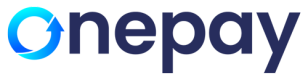Connecting Miura with Snappost
Device Configuration
- Press the green button (✔) to turn on the card reader (or wake it up from standby mode)
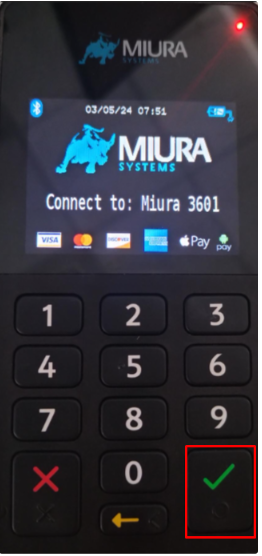
-
Open the menu by pressing the yellow 'left-pointing arrow' button.
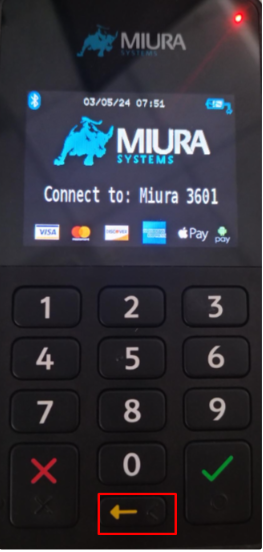
-
Select 'Bluetooth' by pressing the '1' button.
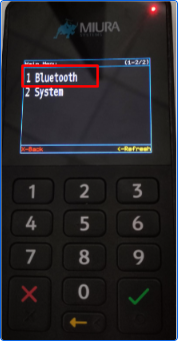
- Select 'Start Pairing' by pressing the '2' button.
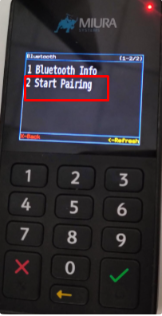
- Go to your device Bluetooth Settings ->Click on Add Device
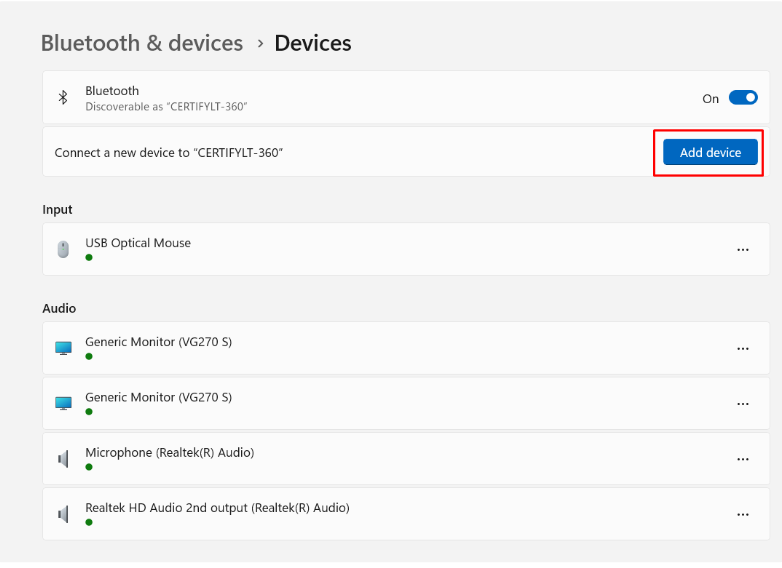
- Select Bluetooth Option
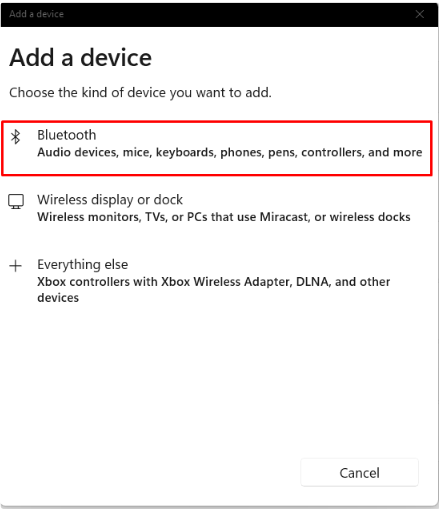
- Select the Device name from the list of available Bluetooth devices and click on Connect

- A PIN will display on the screen of the system and Miura Device.
Compare it with the passkey displayed on the card reader, it needs to be the same key. - Press Enter (✔) on the card reader to confirm that the PIN and the passkey are the same
- Click Done on the system to complete the pairing. Select it to pair.
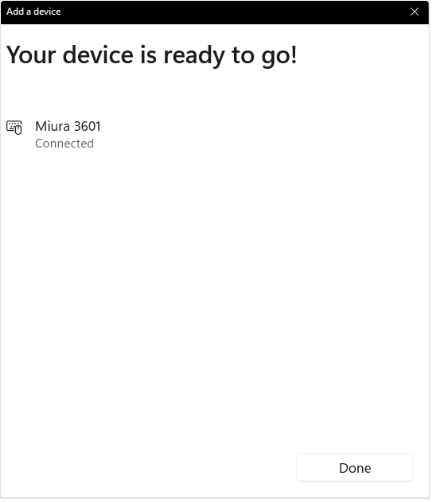
Snappost configuration
- Open Snappost using login credentials.
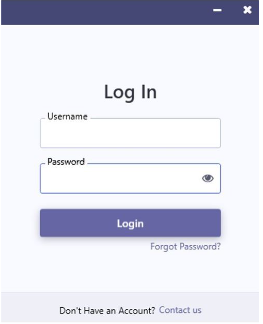
-
Go to the Settings Tab → Choose Device out of different options present (General, Device, Updates, Reconfigure)

-
Select “Miura-M021” from the Device drop down list
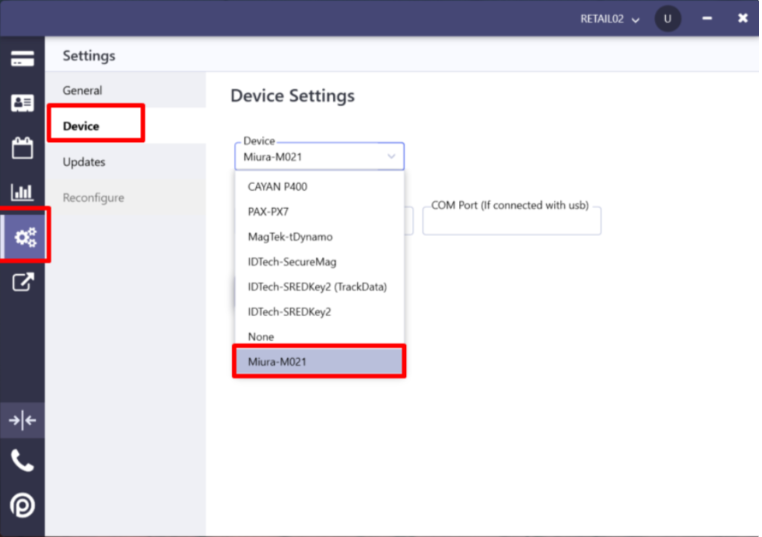
-
Enter the Connected Miura Device Name same as in the Device Name Text Box

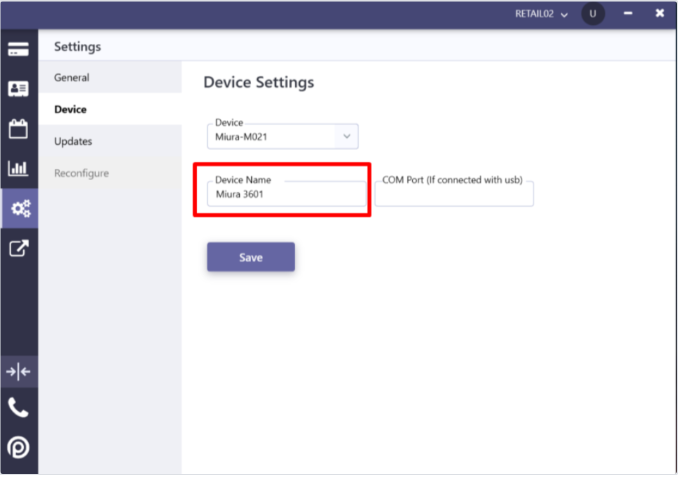
-
Click on Save Button. Once you save the changes, you may have to restart the Snappost in order to update the changes on the system.
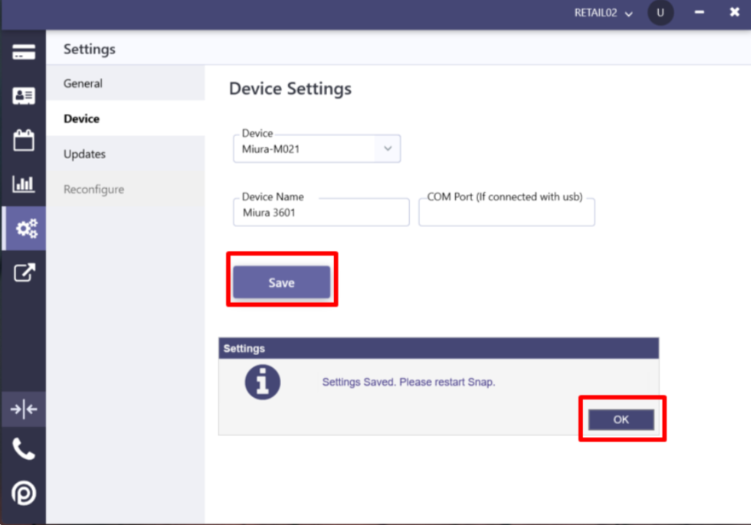
Now Device is Ready, Try to Perform Transactions using Miura Device with snappost
Updated 9 months ago