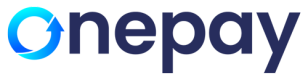Dual Pricing (Surcharge)
Dual Pricing in payment gateway refers to the practice of charging different fees for distinct transaction types.
Potential advantages:
- Dual pricing allows businesses to segment their market based on various factors. This segmentation enables targeted pricing strategies to better meet the diverse needs.
- By charging different prices for different customer segments, businesses can optimize their revenue streams. This approach helps capture the maximum value from each market segment, taking into account varying levels of purchasing power and willingness to pay.
- Dual pricing can be a source of competitive advantage in the market and potentially attract a broader customer base.
- Providing customized pricing may enhance customer satisfaction and loyalty.
- Customers may feel valued when offered pricing options that align with their preferences and financial capabilities, leading to increased trust and repeat business.
- It's essential for businesses to carefully analyze their target market, customer preferences, and competitive landscape.
Dual Pricing Integration to Nilon (Web based):
-
Dual pricing is an option introduced in OMS.
-
Enablement of Dual Pricing (Surcharge) allows you to input a percentage value between 0.01 ≤ 4.00
(All the terminals will be enabled with Dual Pricing linked to that merchant).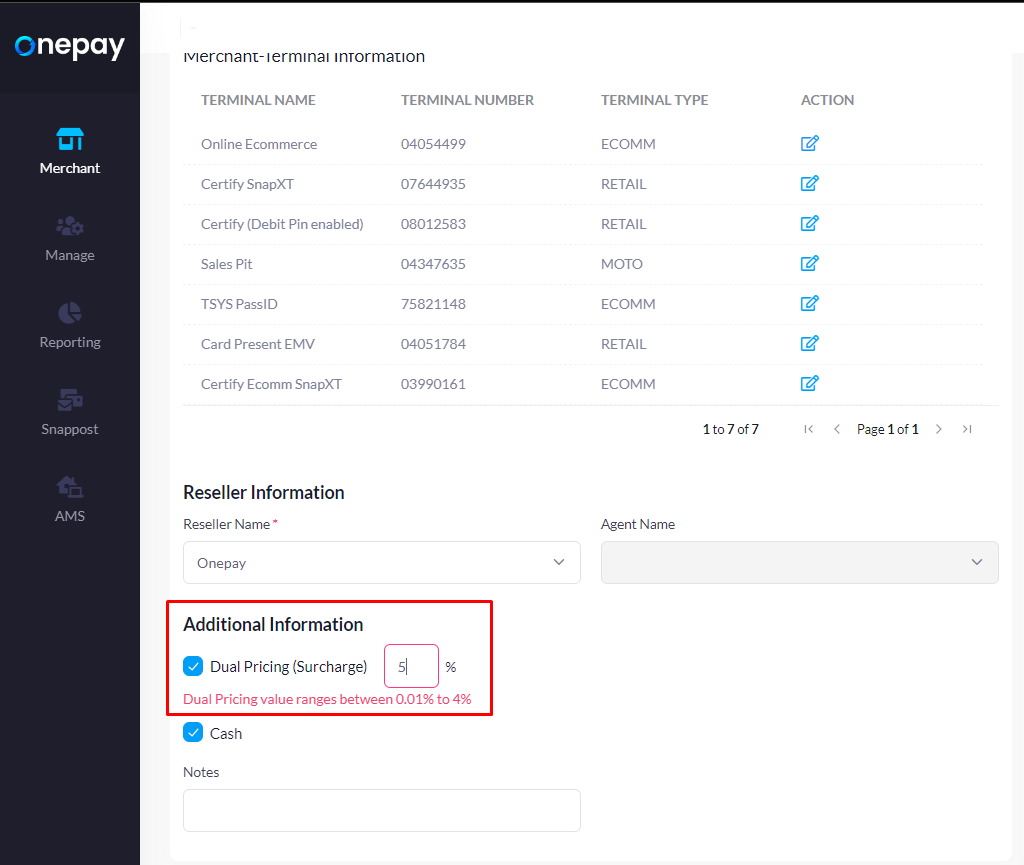
-
Save the changes.
-
Updated dual pricing in OMS will reflect in all the terminals linked to that particular merchant in disabled state.
-
In order to enable dual pricing at any specific terminal and for it to reflect during payment process via VT portal, the user is required to login to https://portal.onepay.com/ with terminal credentials.
-
Login to VT and navigate to Settings > VT Settings, to enable Dual Pricing for that specific terminal.
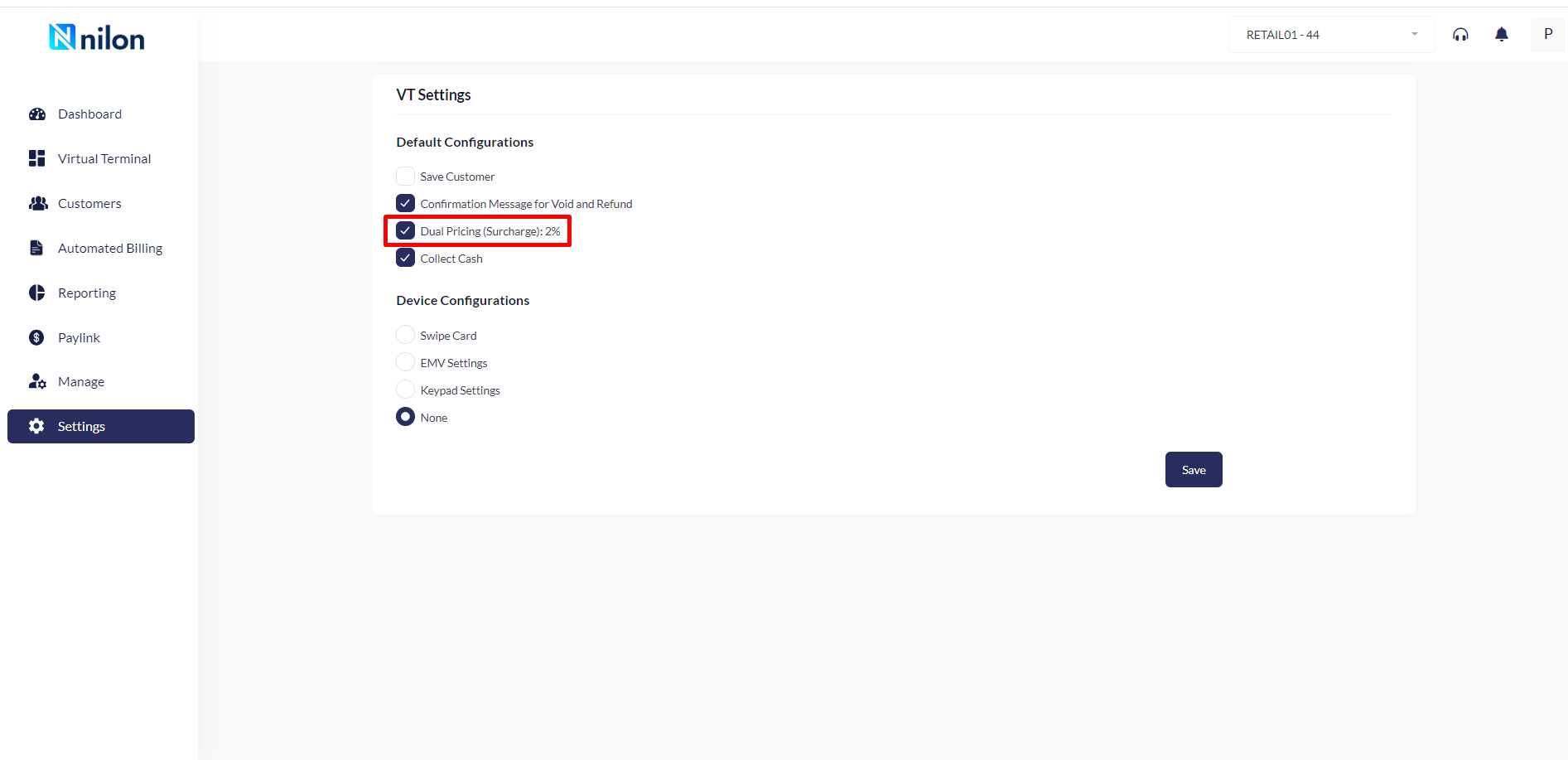
-
When a Sale is initiated in VT, actual amount is entered which simultaneously displays the calculated final amount on the top right side of the page.
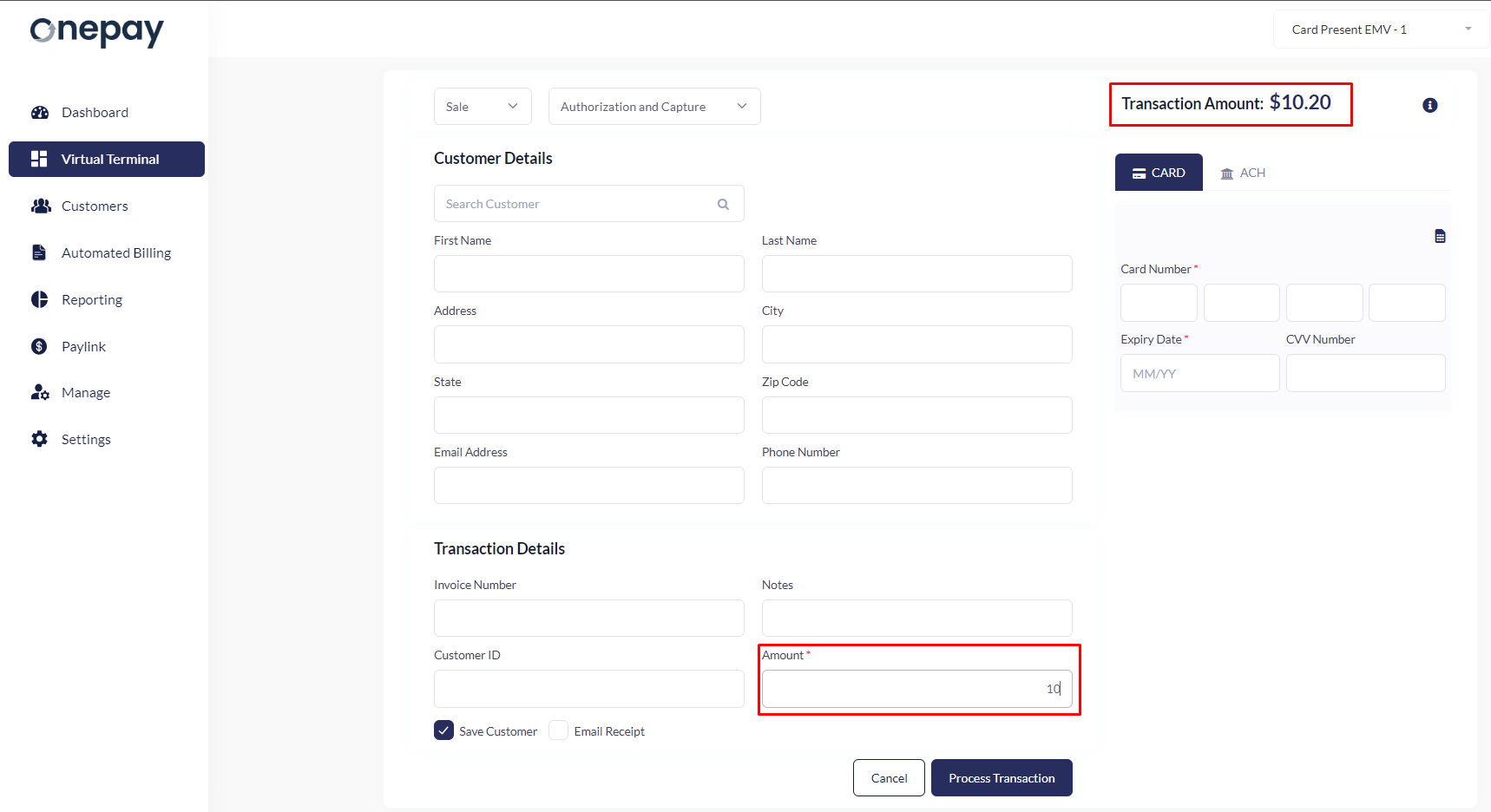
-
Click on Process Transaction to complete the process which displays a confirmation pop up notification.
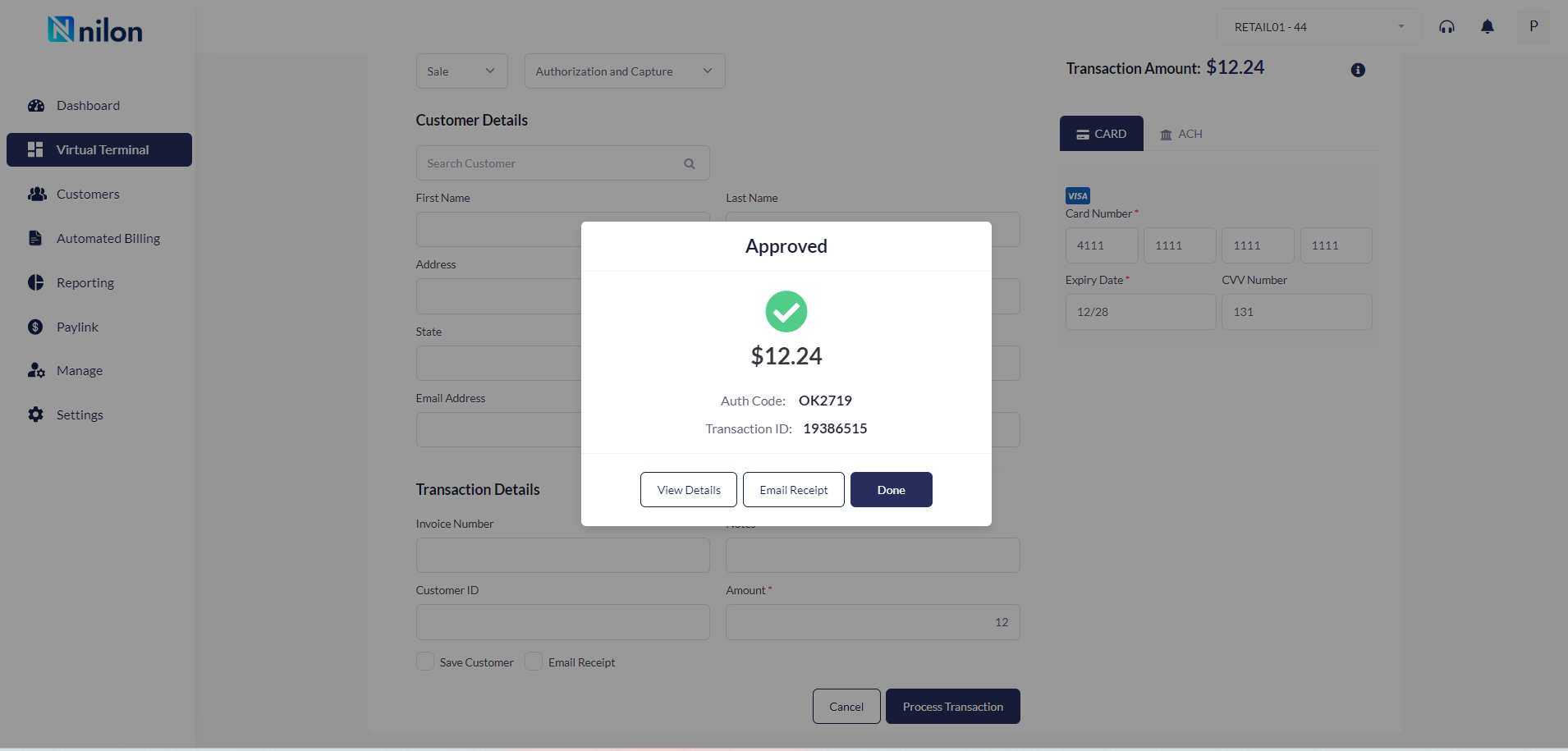
-
Clicking on 'View details' will show as following:
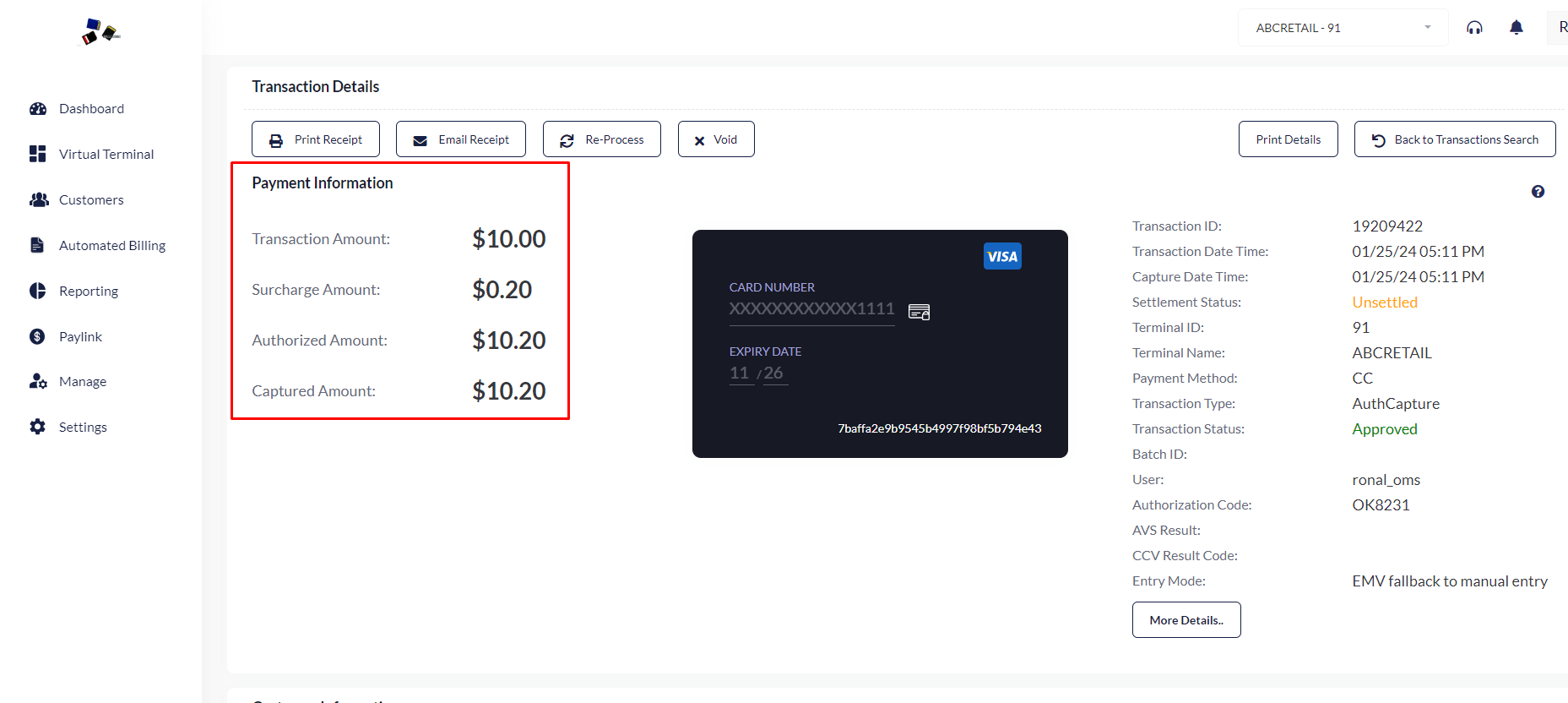
-
-
Clicking on 'More Details' will show a detailed payment transaction information.
-
To View or Export all the transactions, go to Reporting>Transactions.
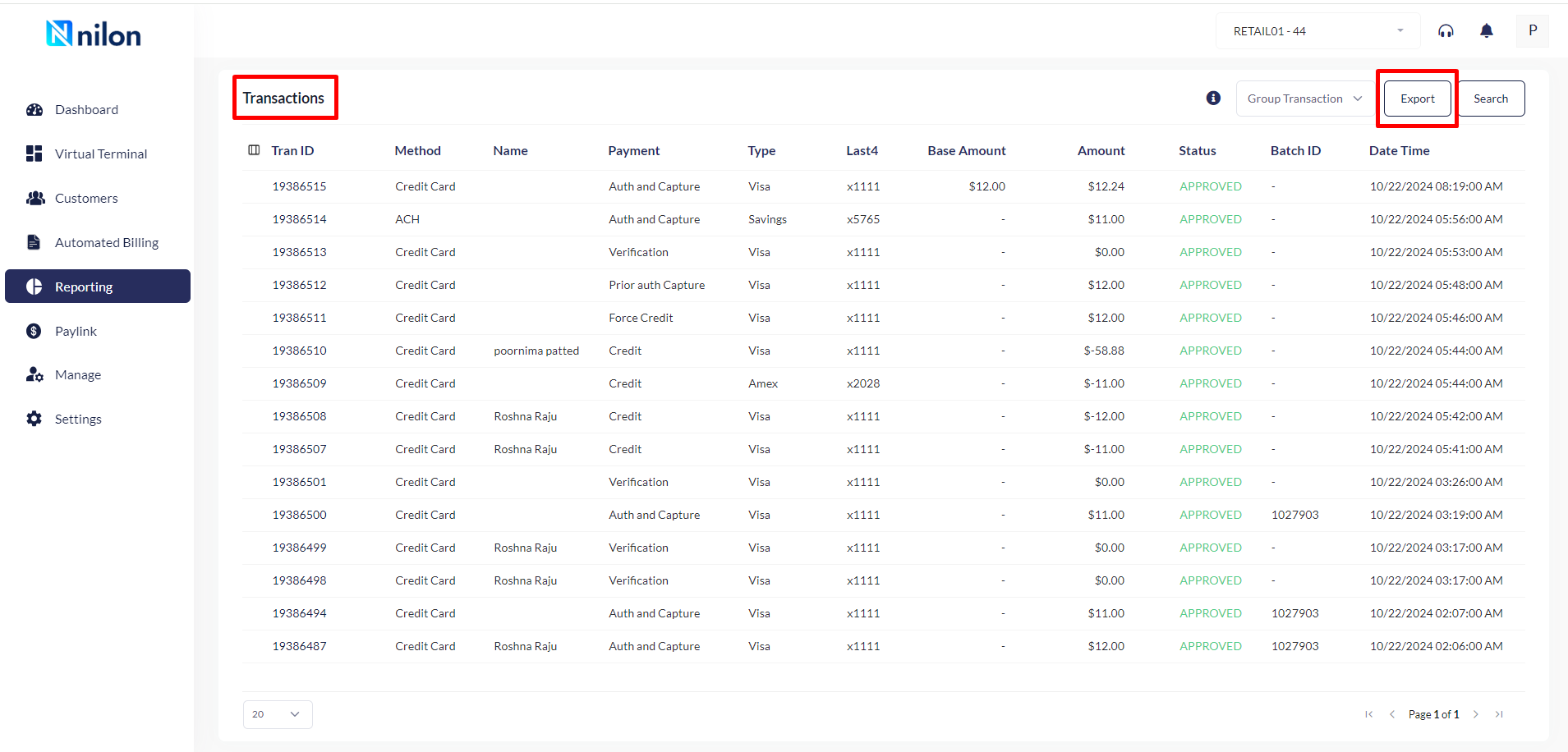
Dual Pricing in Nilon (Mobile based)
- First things first - Follow the link to download the app - https://play.google.com/store/apps/details?id=com.onepay.onepaygo&pcampaignid=web_share
- Dual pricing functionality in Nilon App is derived from the OMS through VT and then to the Go App.
- Once Dual Pricing is enabled in OMS and then in VT, login to Nilon App using the same VT credentials.
- Once logged in, enter the desired amount you wish to process and click on proceed.
- The calculated amount will be displayed along with the payment methods.
- Choose one out of four payment methods to process the payment.
- Swipe up to enter customer details and click on
- Payment approval page asks for the customer's signature.
- Once signed, click on 'Done Signing' which redirects to 'Payment Approved' page.
- Click on "Send Receipt" to enter customer's e-mail or text (if enabled in OMS).
- A payment confirmation e-mail and/or text will be sent successfully.
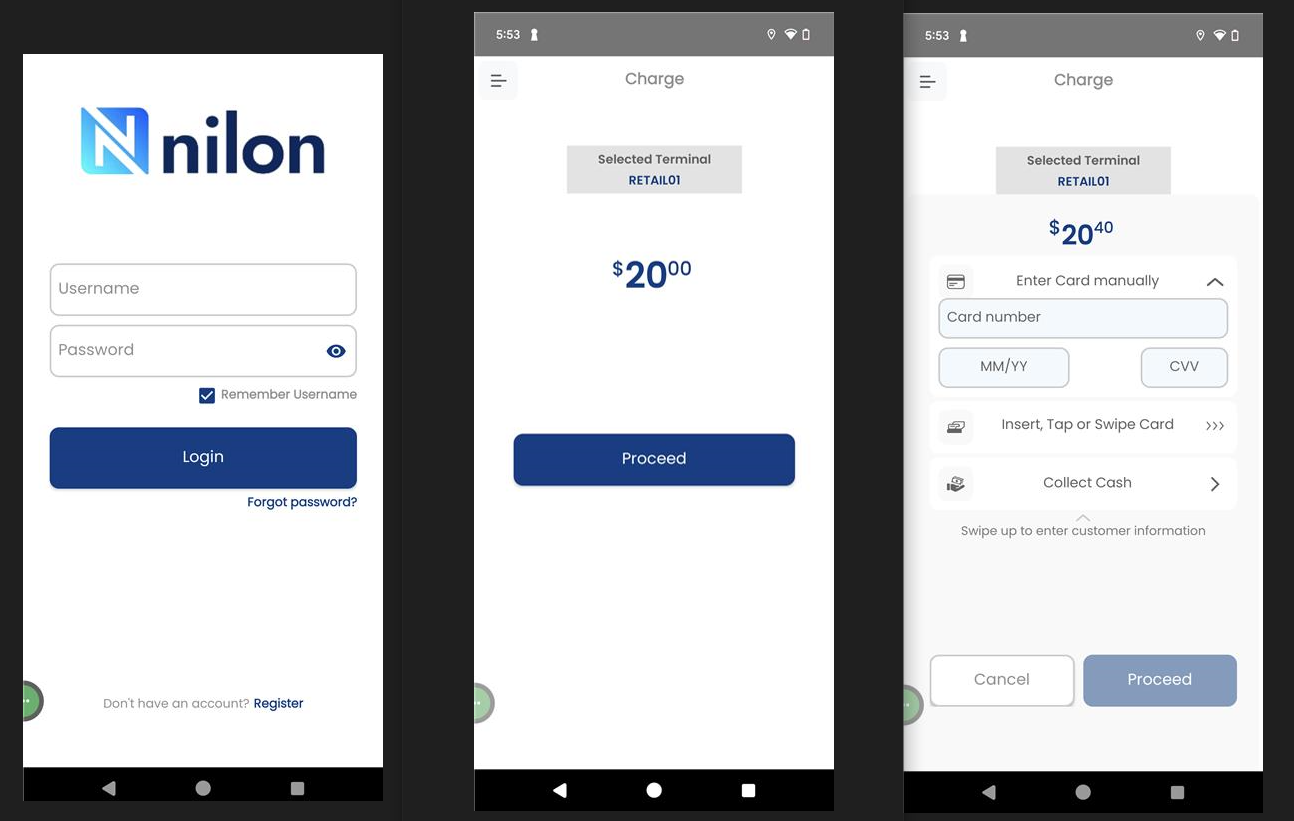
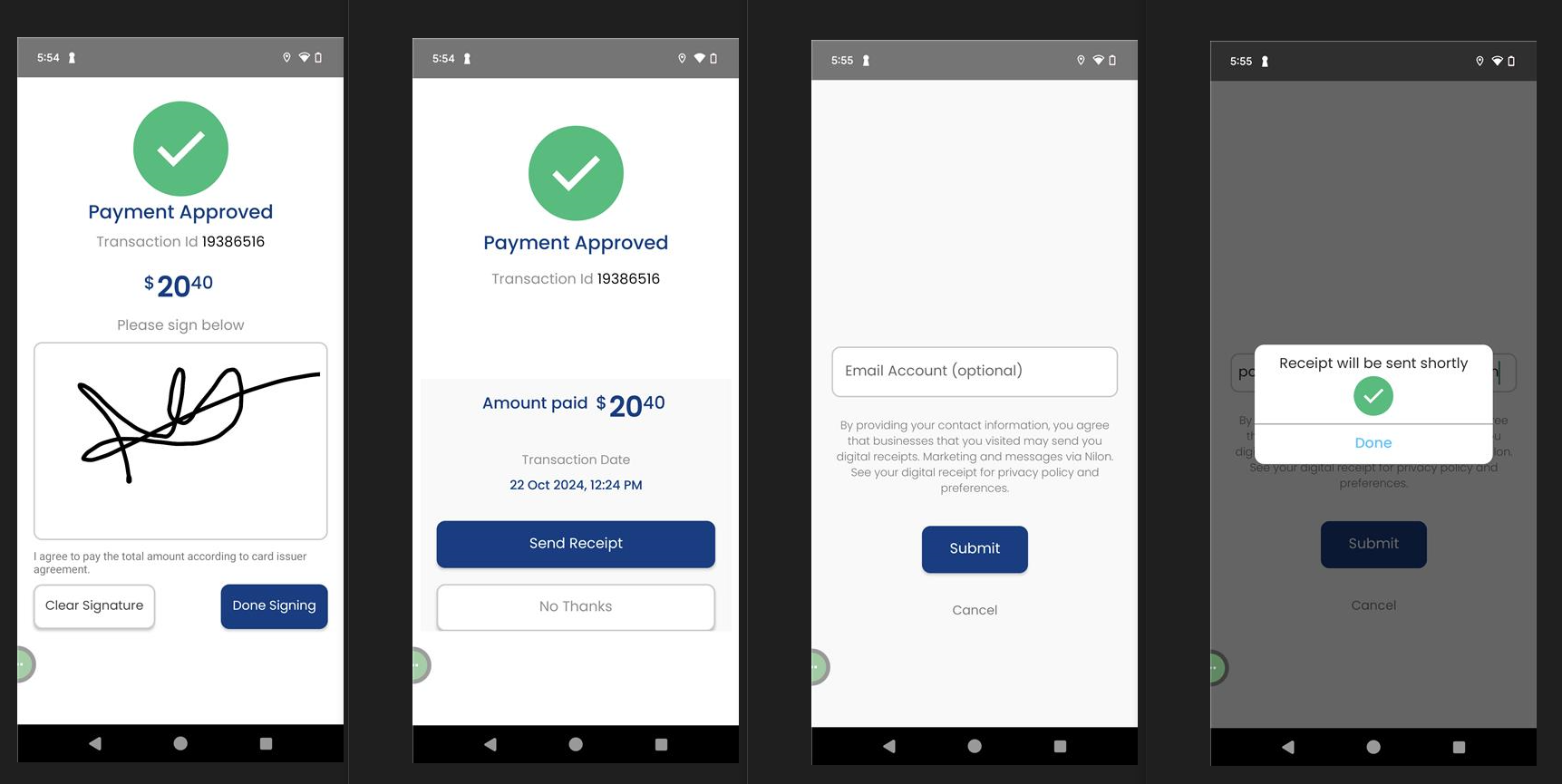
Updated about 2 months ago