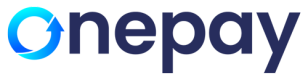Virtual Terminal Transactions
Virtual Terminal
A virtual terminal is a secure web page or portal where merchants can enter card details to accept a transaction on behalf of the cardholder. Merchant can do all types of transaction like: Retail, E-commerce, Mail Order Telephone Order - MOTO. It also facilitates sale, void and refund the transaction.
It includes features like Print receipt, Email receipt, print details and Reporting of all the transactions via Nilon Gateway and also support transactions like Authorization only, Authorization & capture and Prior Authorization.
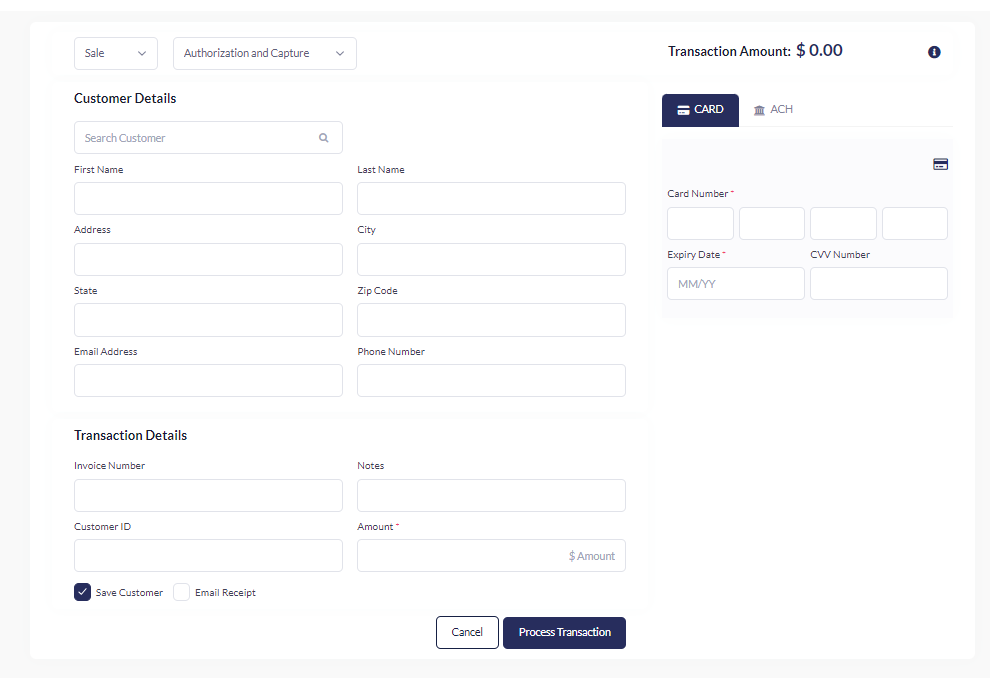
Types of Transactions:
- Sale with Authorization and Capture
Sale with Authorization and Capture is a two-step payment process where a transaction is first authorized to verify funds and then captured to complete the payment.
Authorization ensures whether customer's account is active and have sufficient funds to complete the transaction. Once validated, the issuing bank holds the authorized amount.
Once the authorization is completed, the amount will be captured and transferred from the customer's
account to the user's account.
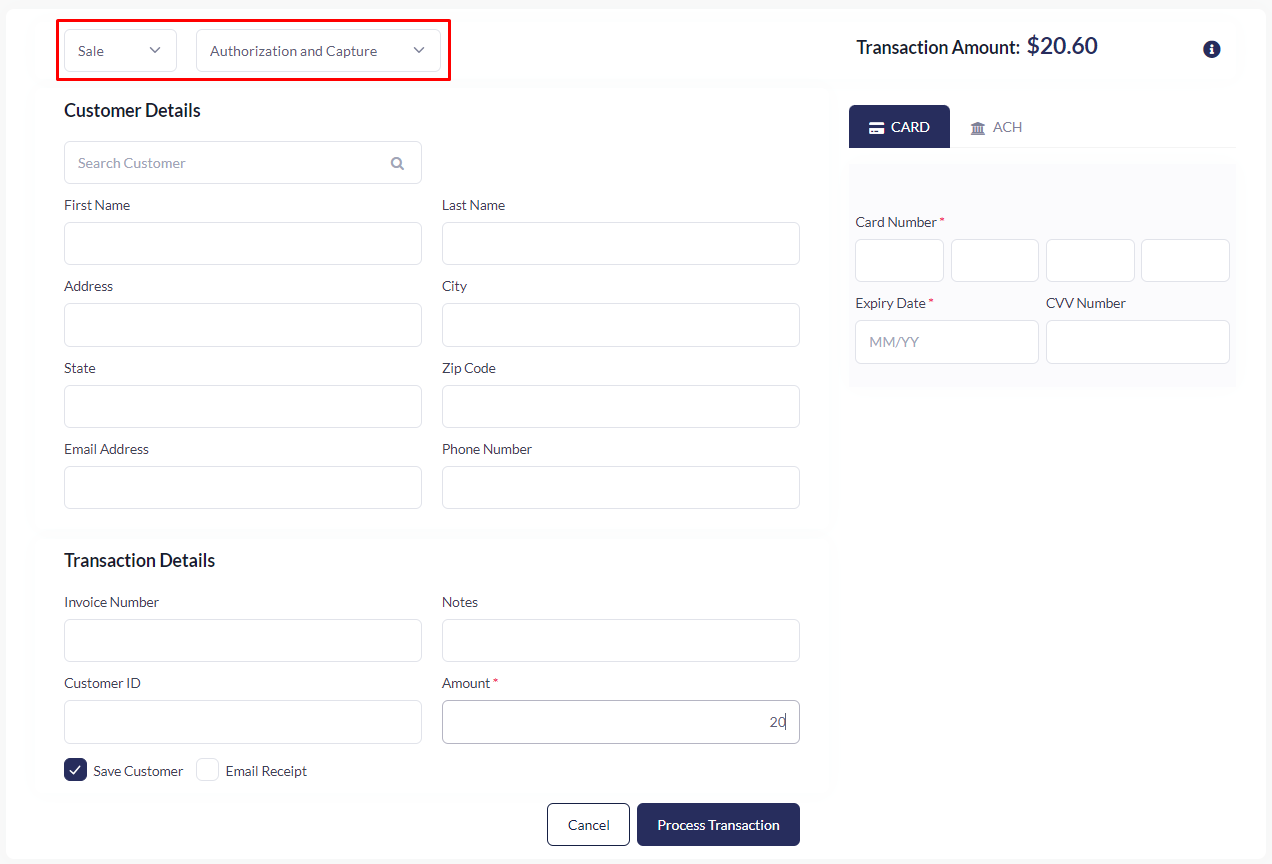
- Sale with Authorization only
Authorization only is a type of payment card transaction that holds funds from a cardholder’s account for settlement at a later date. This transaction implies that the funds are not actually deducted from the card holder’s account but freezes the transacted amount. The transaction will be completed only after its captured and settled from the bank
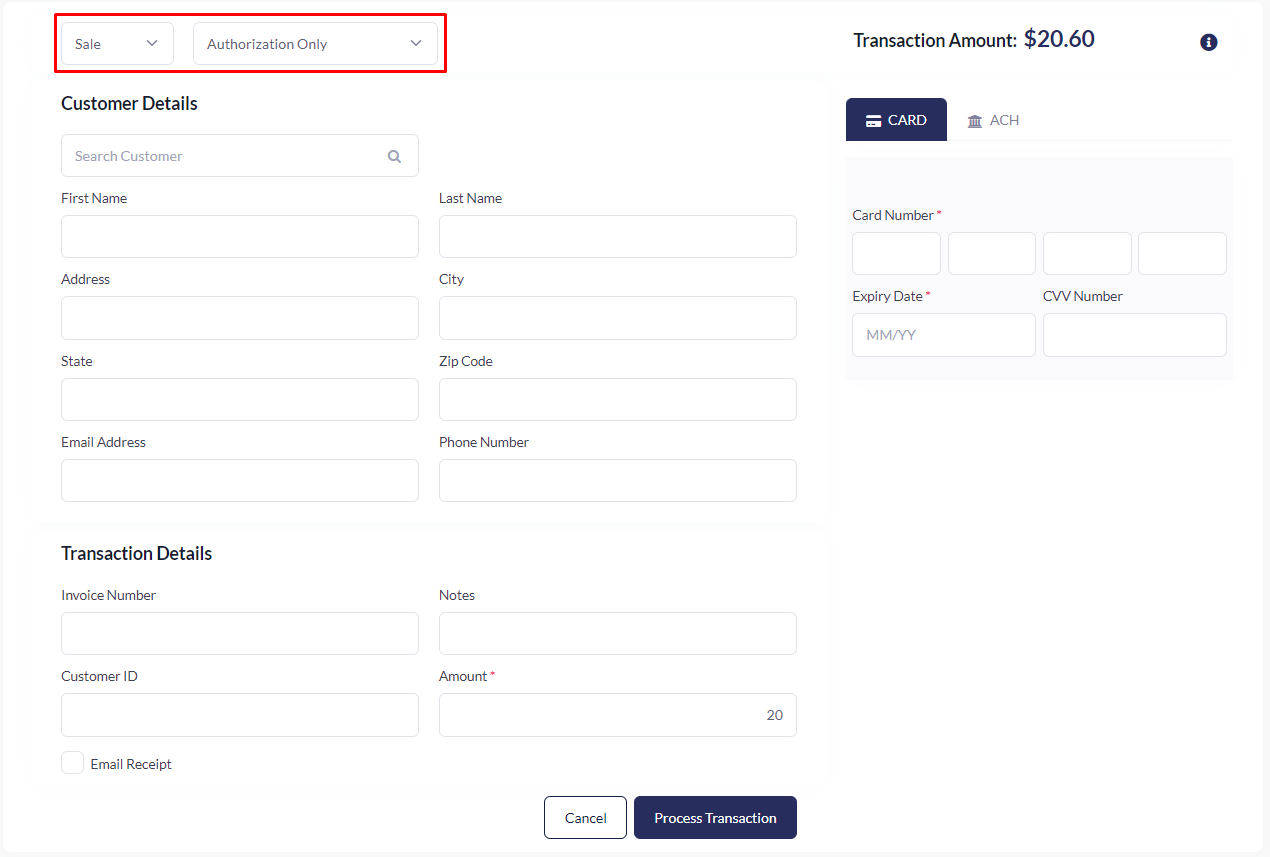
- Sale with Prior Authorization and Capture
Sale with Prior Authorization and Capture is a payment process that captures funds on previously authorized or authorized-only transactions at the time of the original authorization-only transaction, an issuing bank will give a user an authorization code to submit.
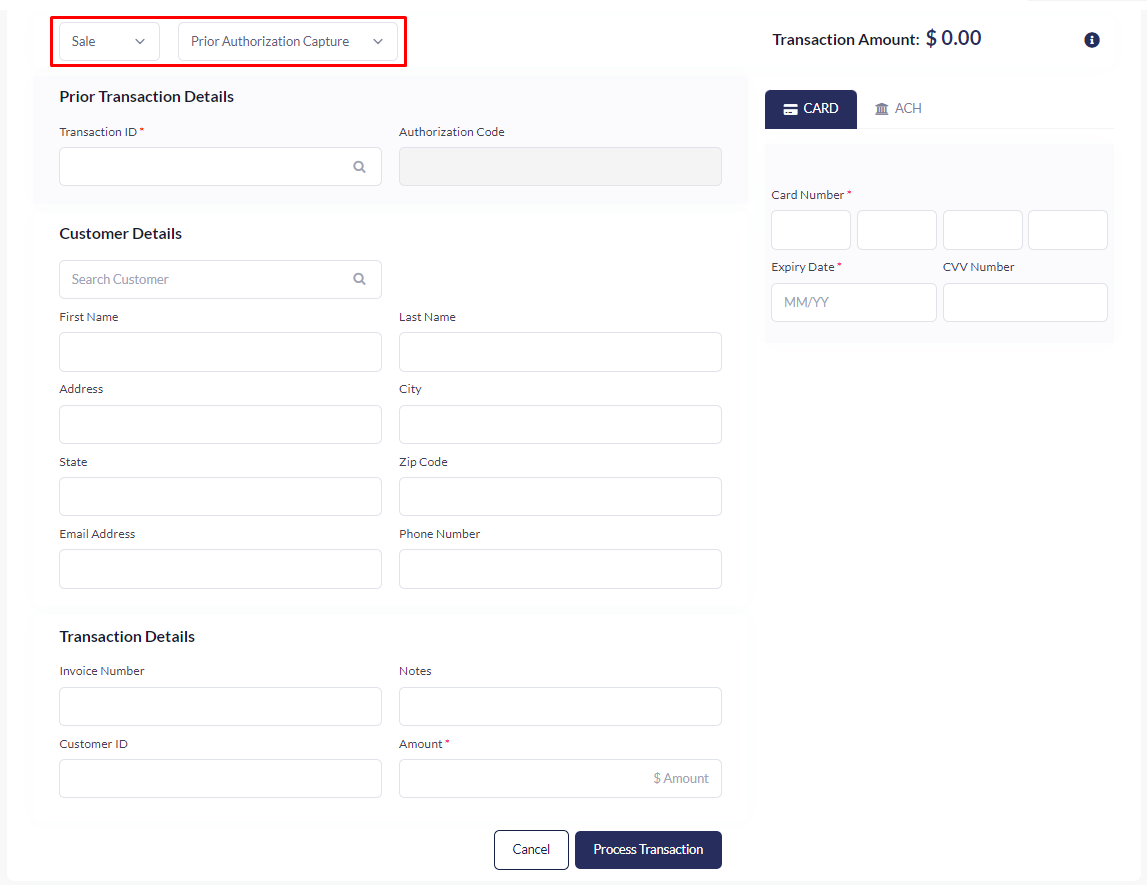
- Sale with Verification
Verification transaction is a zero-dollar transaction used to confirm the validity of a payment method, often refunded afterward.
A verification transaction enables checking the validity of the credit card, expiry date and card security.
5.Void
This transaction type will reduce the amount of a previously unsettled transaction.
This allows us to nullify the charge. Typically, no fees from processing apply in this situation. This option allows nullify transaction altogether or immediately redo it.
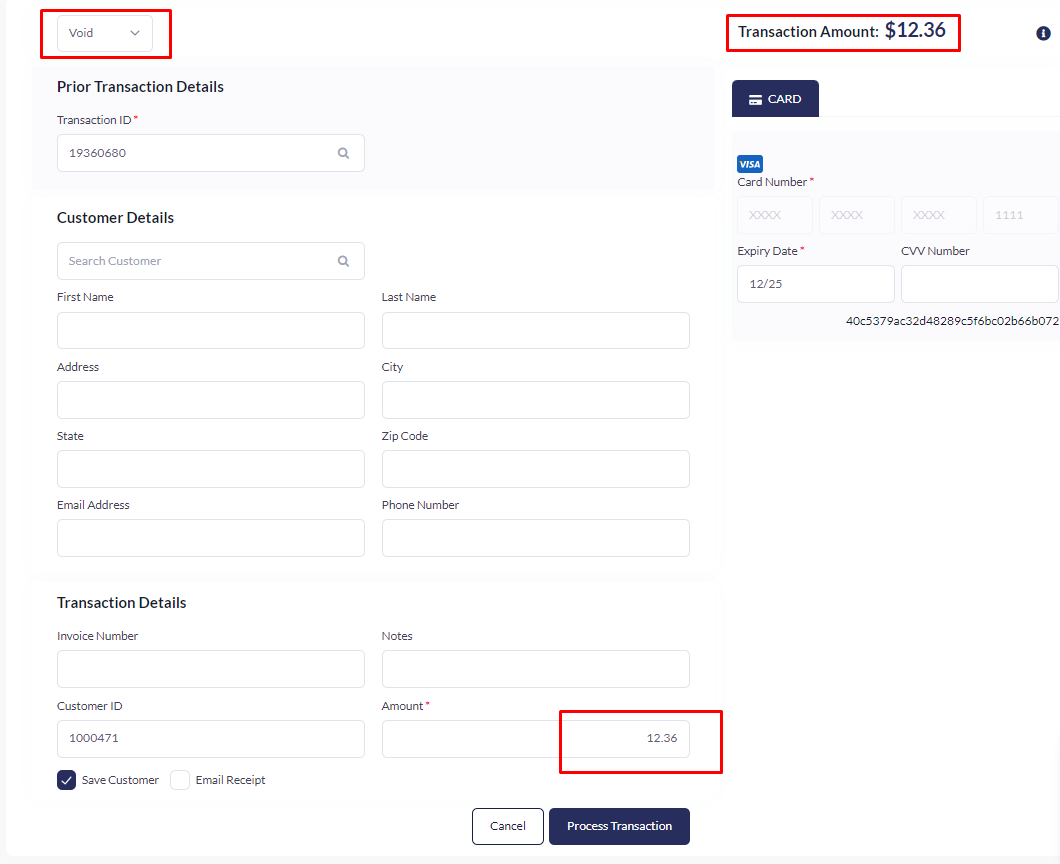
6.Partial Void
To do the partial void, users have to key in the amount that the customer wanted to void from the transaction. In this example, the original transaction amount was $10.30 and the merchant wanted to do the partial void or refund of $5. So, the merchant key-in the $5 to process the transaction. The total transaction amount now is $5.30 .
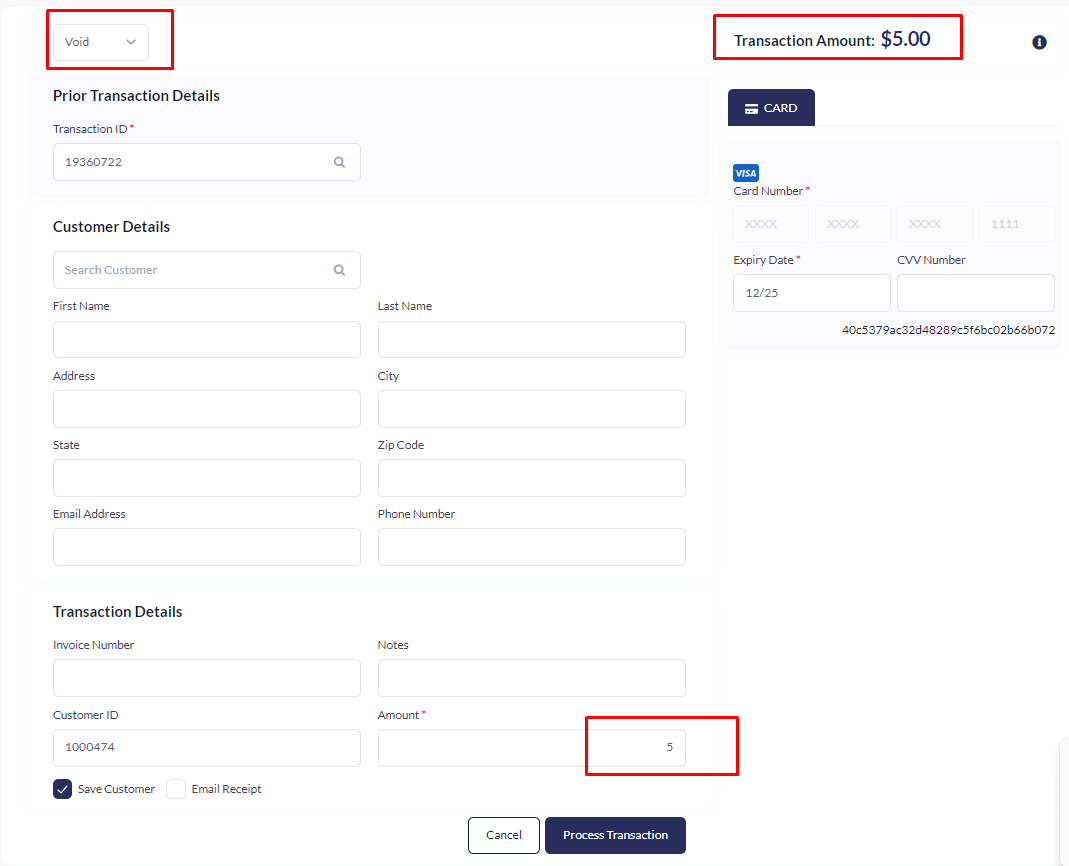
7.Refund
Refund is similar to void, but we can do the void transaction when there is no settlement in payment gateway. However, if the payment transaction has completed the full settlement, the merchant cannot void but must use the "refund" function. This type of transaction occurs after full settlement has been completed.
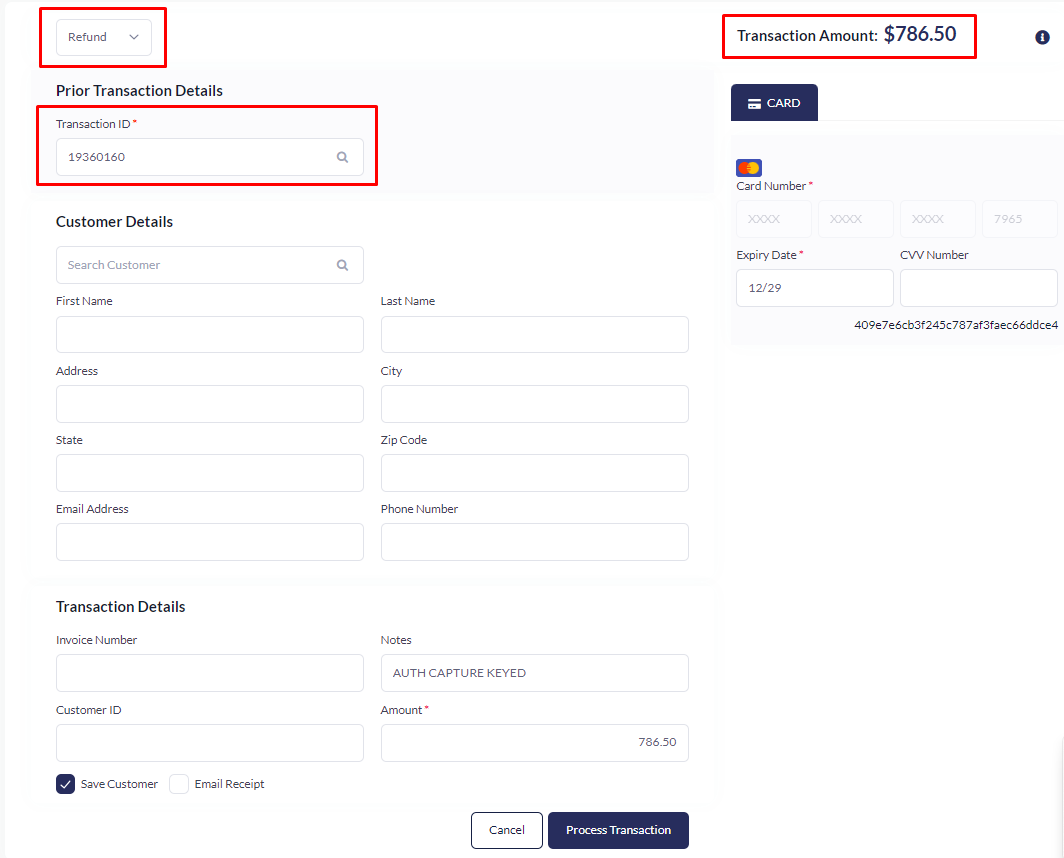
8.Forced refund
Forced refund occurs when a merchant is required to issue a refund to a customer despite their initial reluctance
or refusal.
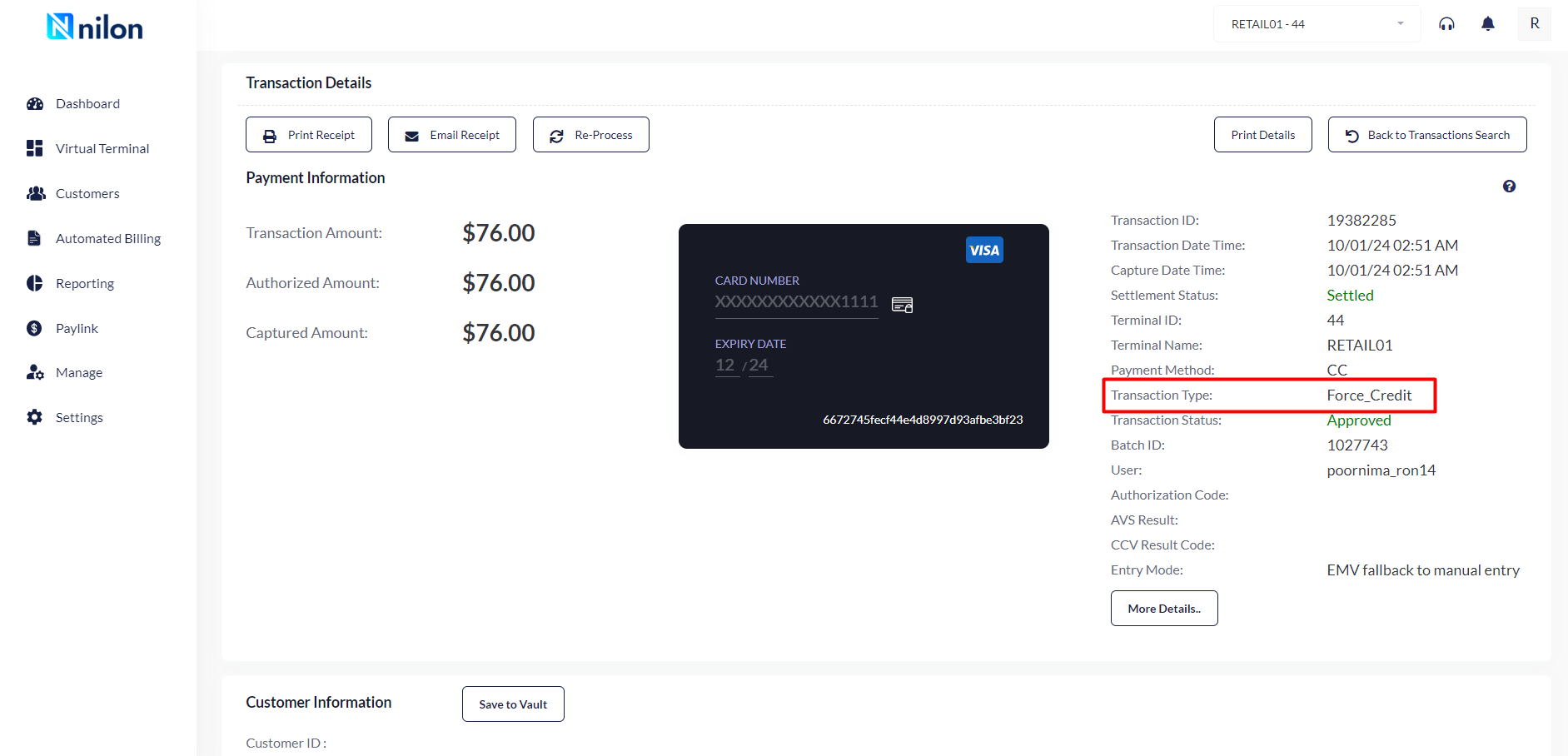
9.ACH Transaction
ACH transactions involve the transfer of funds electronically from one bank account to another using the ACH network. If customer wants account to account transaction.
Through Virtual Terminal, user can be able to perform the transaction in different ways-
- Transaction with new Customer details
- Transaction with Existing customer
- Transaction without Customer details
-
Transaction with new customer details -
Customer details
User can be able to fill all the customer details like first name, Last name, Address, City, State, Zip Code, Email
address. User can add the details manually for new customer, but it is not mandatory. Check the save customer
checkbox to save customer details.
Transaction details
User will enter the card number, expiry date, CVV, amount and click on process transaction. The user should
ensure to perform the transaction under the correct terminals.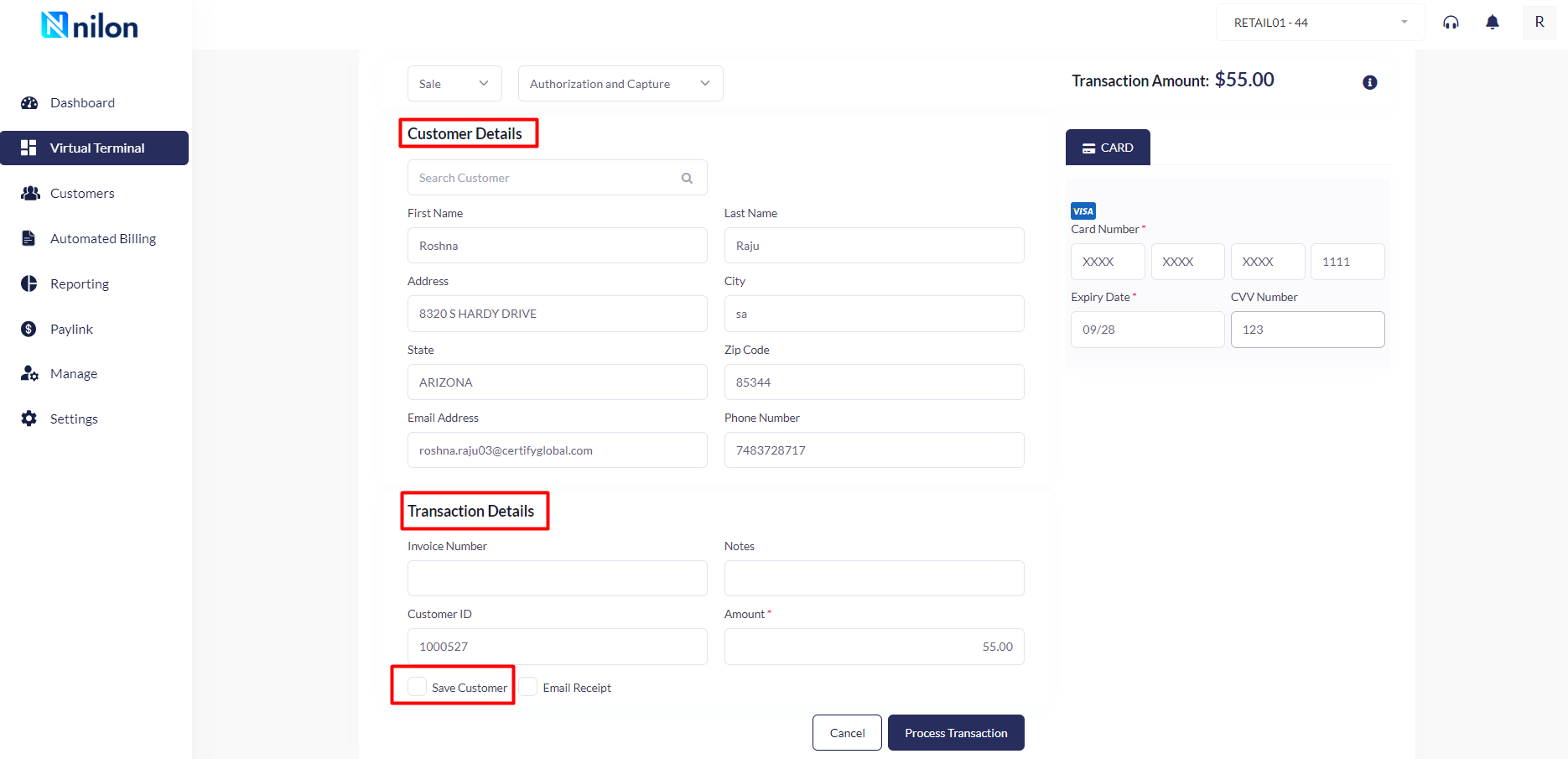
-
Transaction with existing customer
Existing customer details - User need to check the save customer checkbox to save customer details.
Search Customer: User can be able to search the customer by entering the customer's name in search bar.
Verify the details auto populated after searching for the customer in the "Search" tab.
Enter the customer details to perform a search operation for an existing customer. Information can be manually
added or updated in this section, but it is not mandatory.
Transaction details
Existing Customer details auto-populate in the "Customer Details" section, "Transaction Details" section, "
Transaction Amount" section. If there are any changes to be made to these details, please enter manually in
respective sections.
User will enter the card number, expiry date, CVV, amount and click on process transaction. The user should
ensure to perform the transaction under the correct terminal.
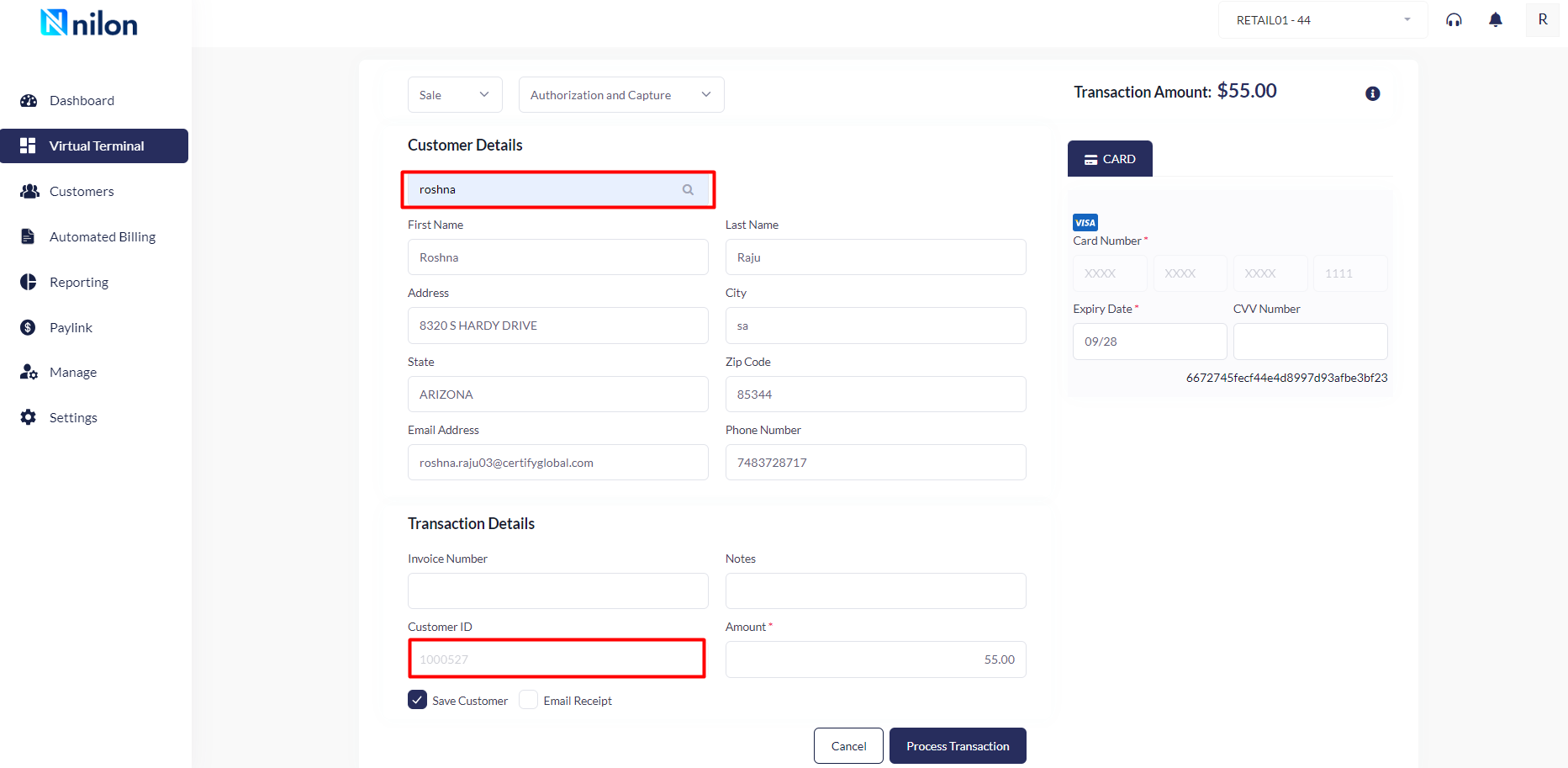
Transaction without customer Details
User will select the Terminal and transaction type from the dropdown and will enter the card number, expiry date, CVV, amount and click on process transaction.
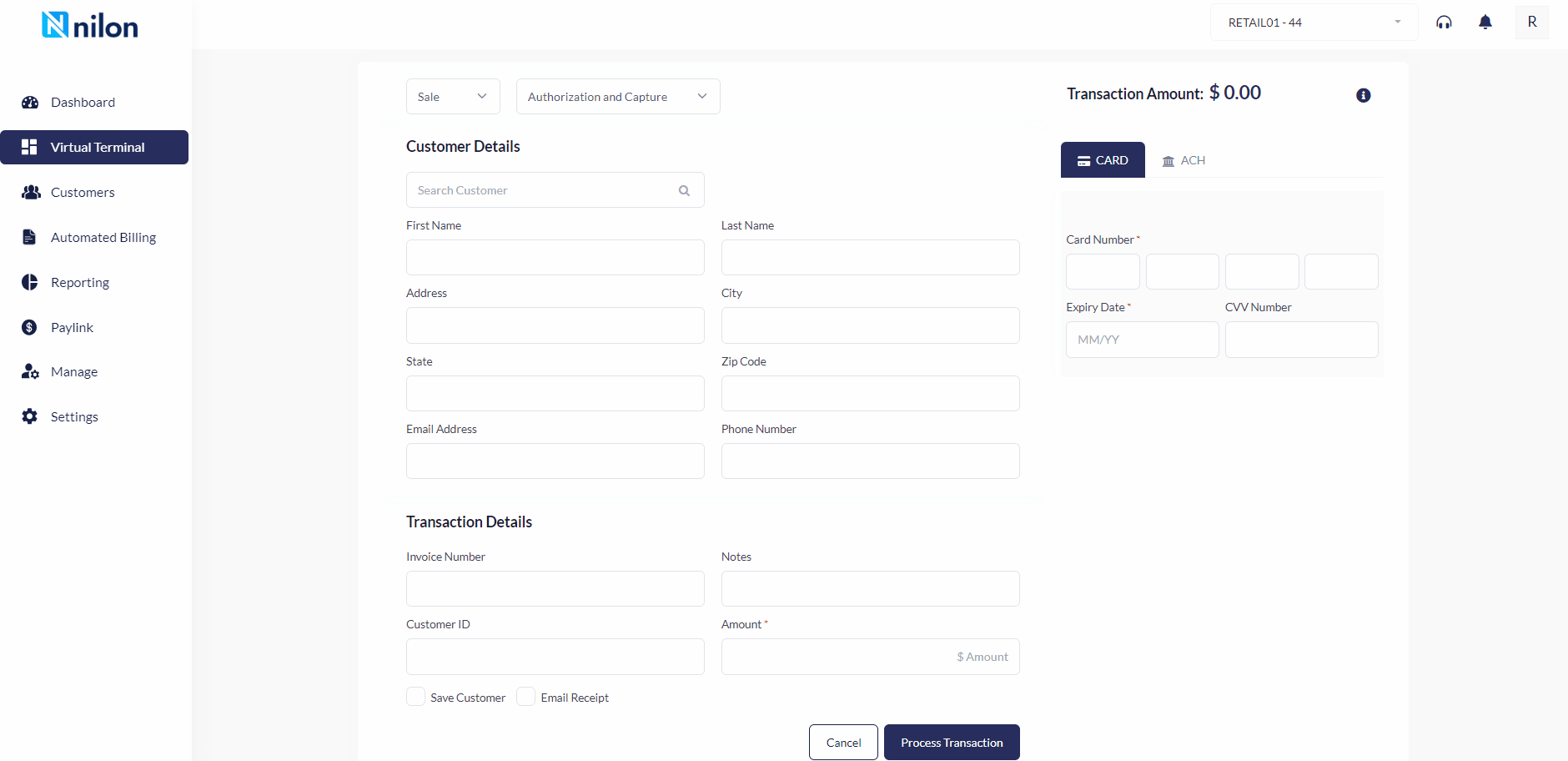
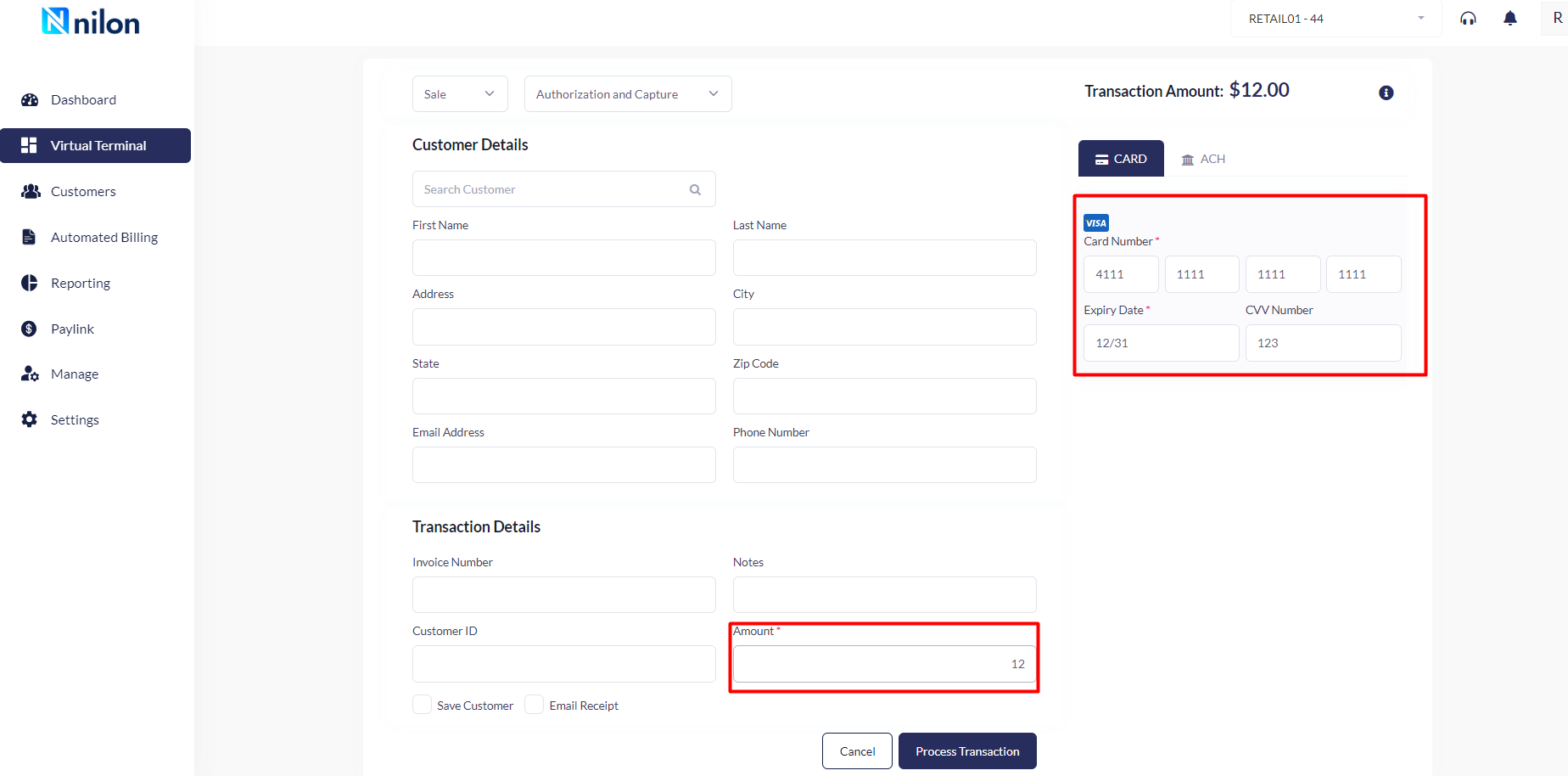
Updated 3 months ago