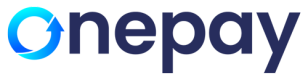Types of Transaction performed in Virtual Terminal
Through the Virtual Terminal, user can perform different type of transactions.
Refund
This type of transaction occurs after full settlement has been completed. This option then allows
processing a transaction in reverse which sends money from the user's bank back to the cardholder’s issuing bank.
Steps to perform refund transaction.
Step 1: Go to the reporting section, select the transaction ID whose transaction is settled.
Step 2: Click on the transaction ID, page should be redirected to transaction details.
Step 3: User will select the Refund option, confirmation message will appear where user can refund the
transaction or cancel if it's not needed.
Step 1: User will go to the reporting section, select the Transaction ID whose transaction already been settled mean
batched settlement already happened.
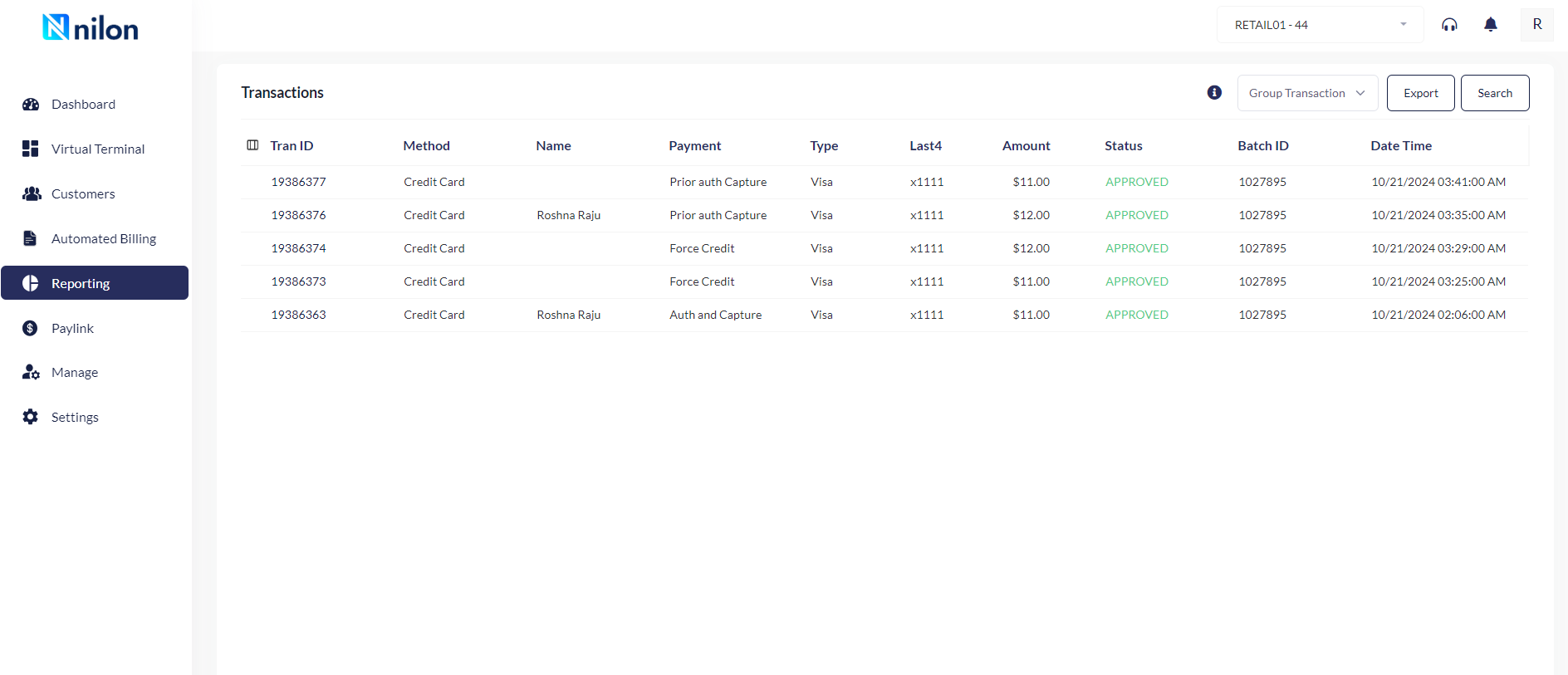
Step 2: Clicking upon the Transaction ID whose transaction already been settled means batched settlement already
happened. System will display the screen where user can refund the transaction once it is settled.
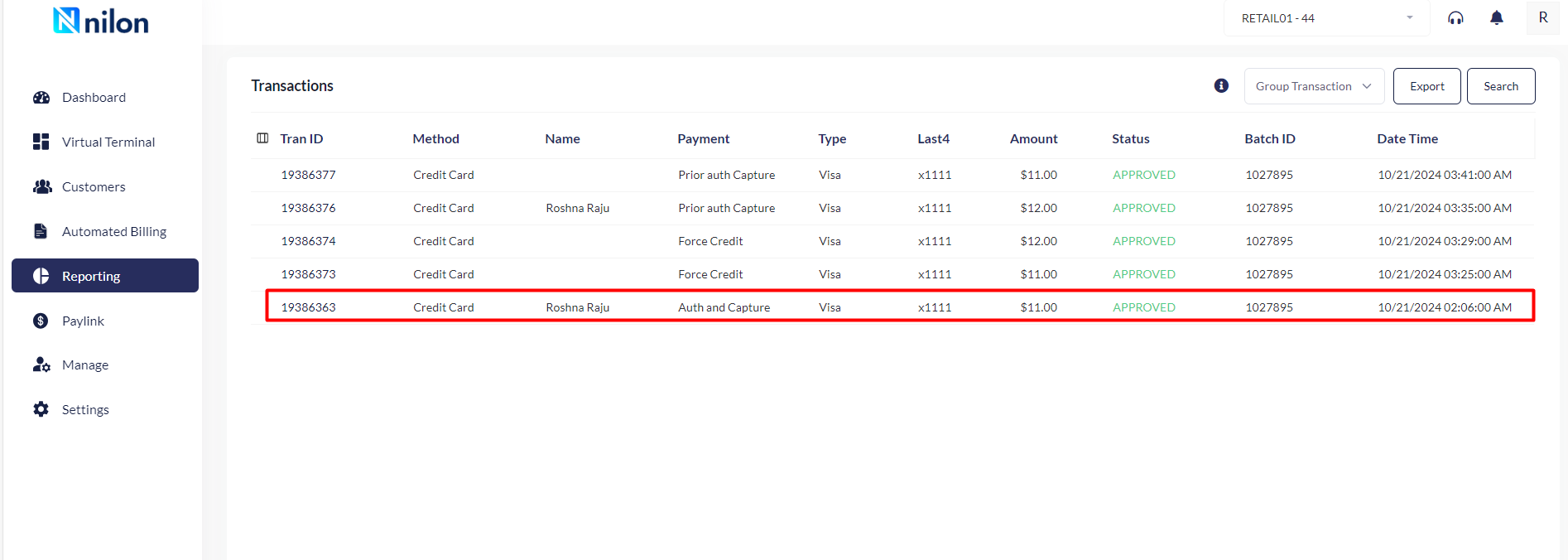
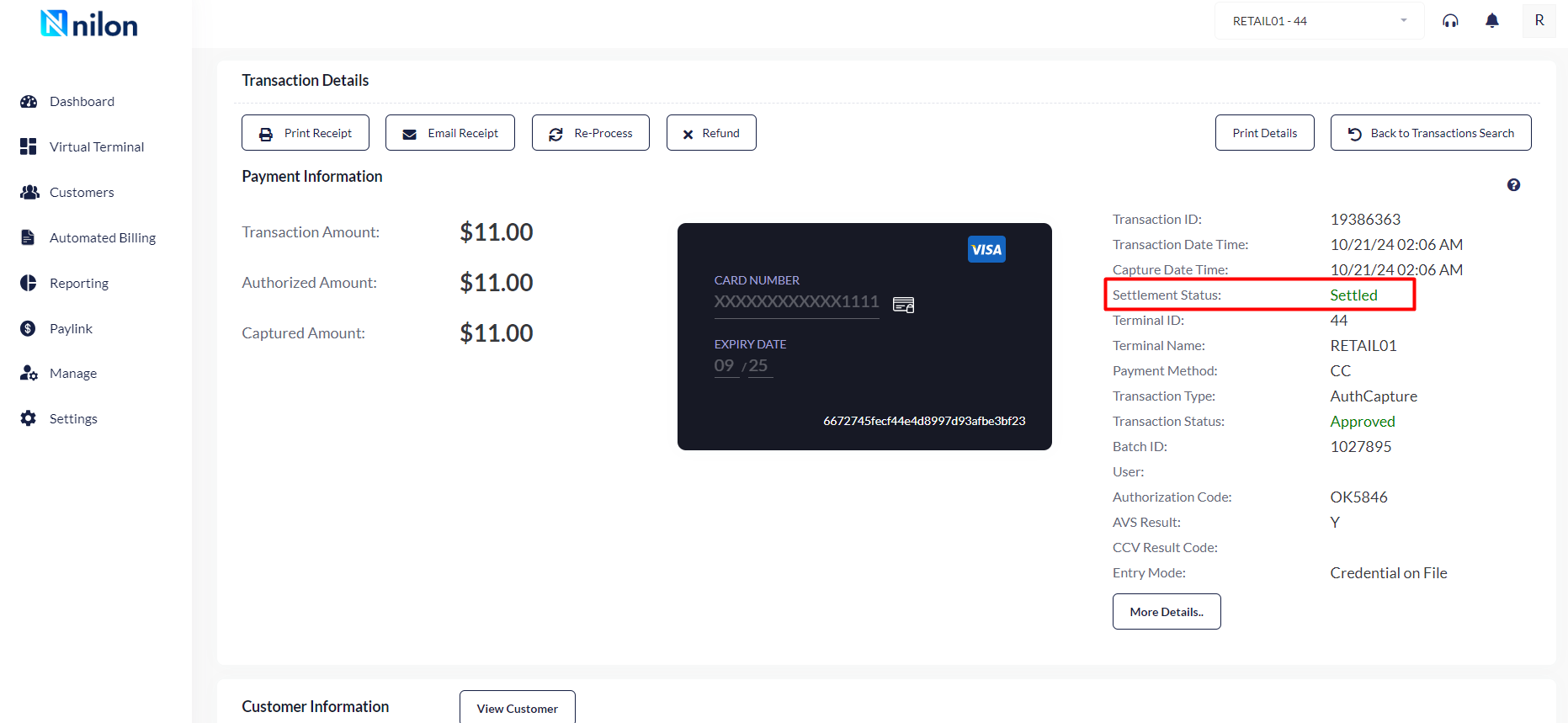
Step 3: User will select the Refund option, Confirmation message will appear where user can refund the transaction
or cancel if it's not needed.
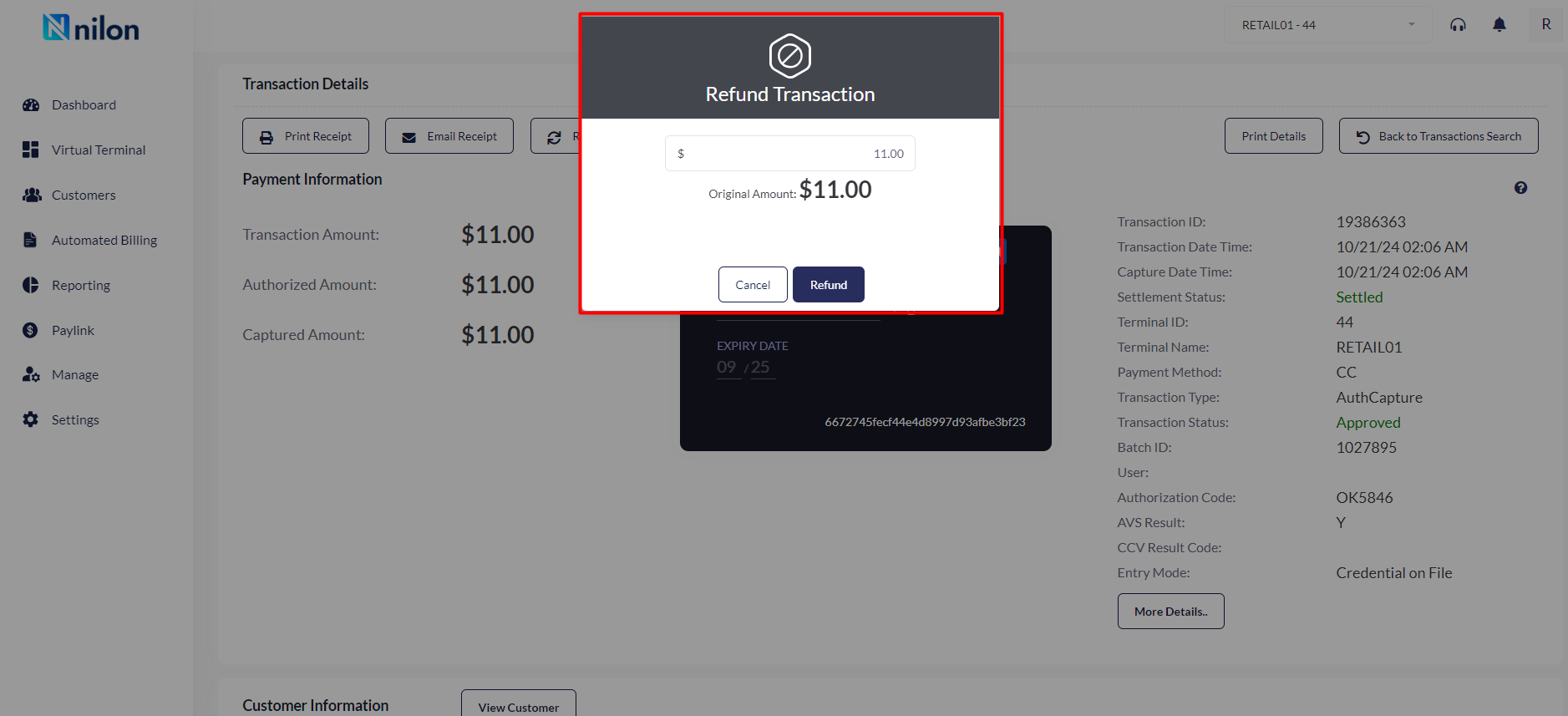
After refund, user will get the confirmation message of approved.
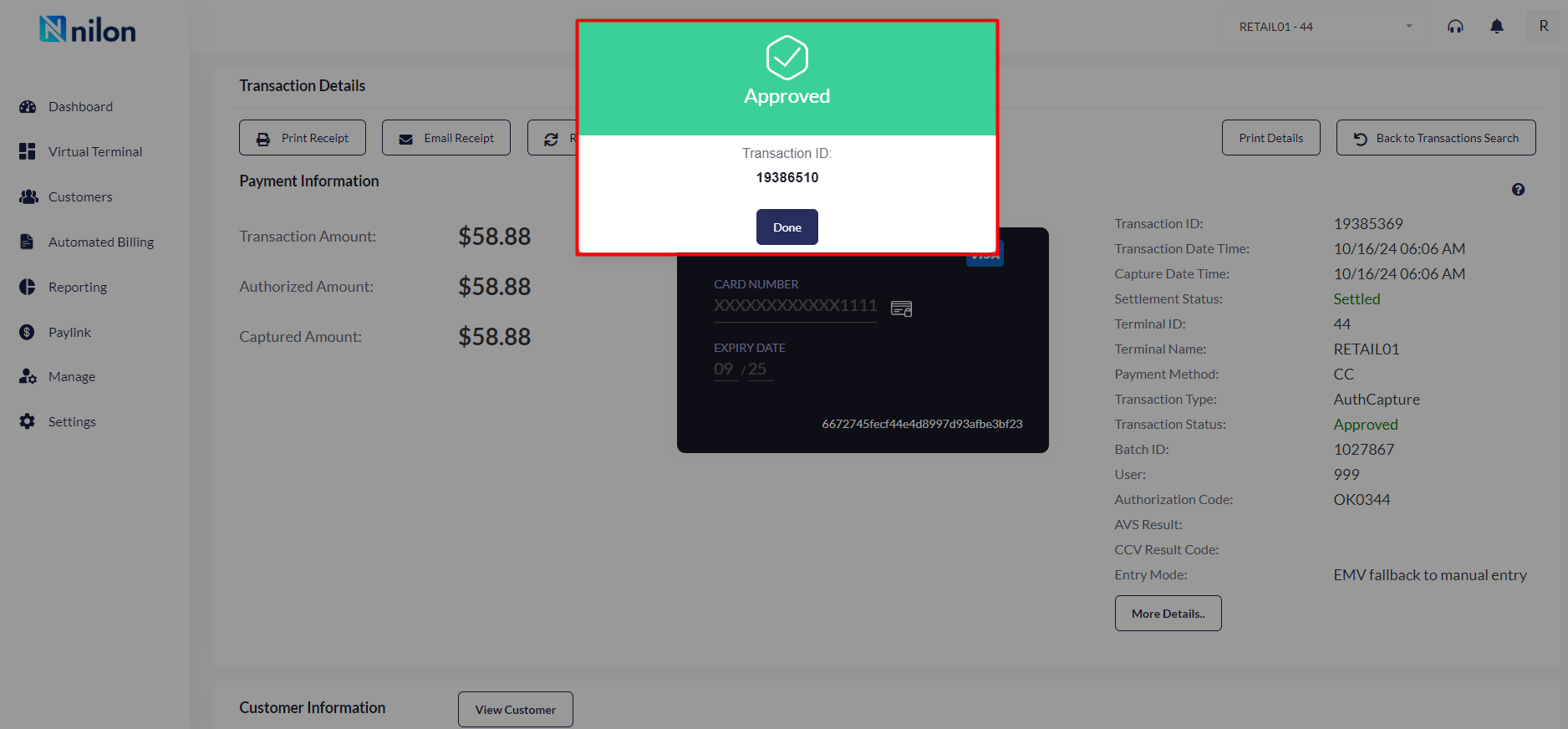
Note: Refund can be processed only of the customer had paid the amount to the user
Refund cannot be performed on an already voided transaction and this transaction can be completed only if the transaction has been settled in the bank, i.e., refund transaction can be performed only if the customer requests for a refund after the batch settlement.
Force Refund
Forced refund occurs when a merchant is required to issue a refund to a customer despite their initial reluctance
or refusal.
Steps to Perform the "Forced Refund" transaction.
Step 1: User can be able to enter the card details.
Step 2: User can be able to enter the amount and process transaction.
Step 3: User will click upon the view detail to check the transaction type.
Step 1: User can be able to enter the card details.
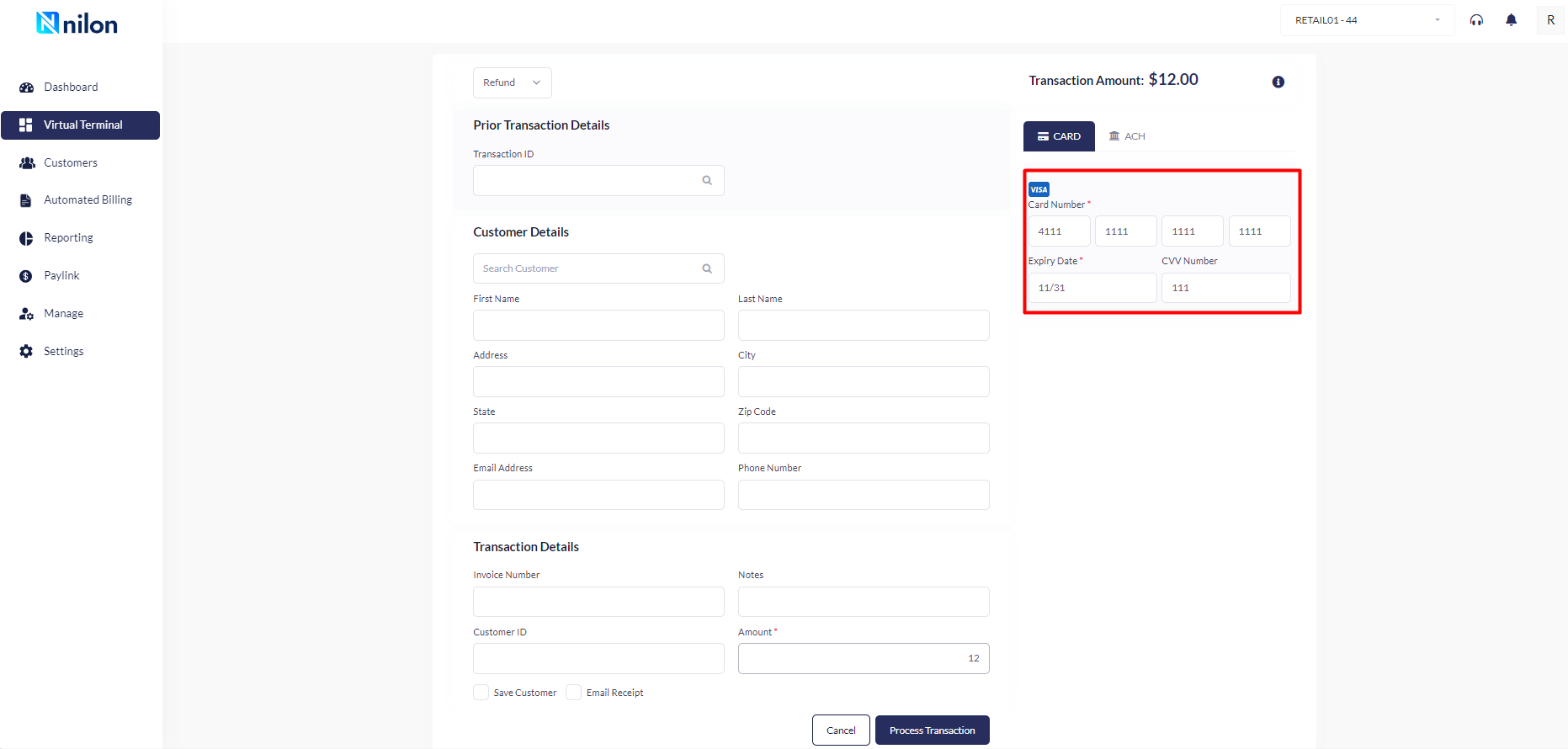
Step 2: User can be able to enter the amount and process transaction.
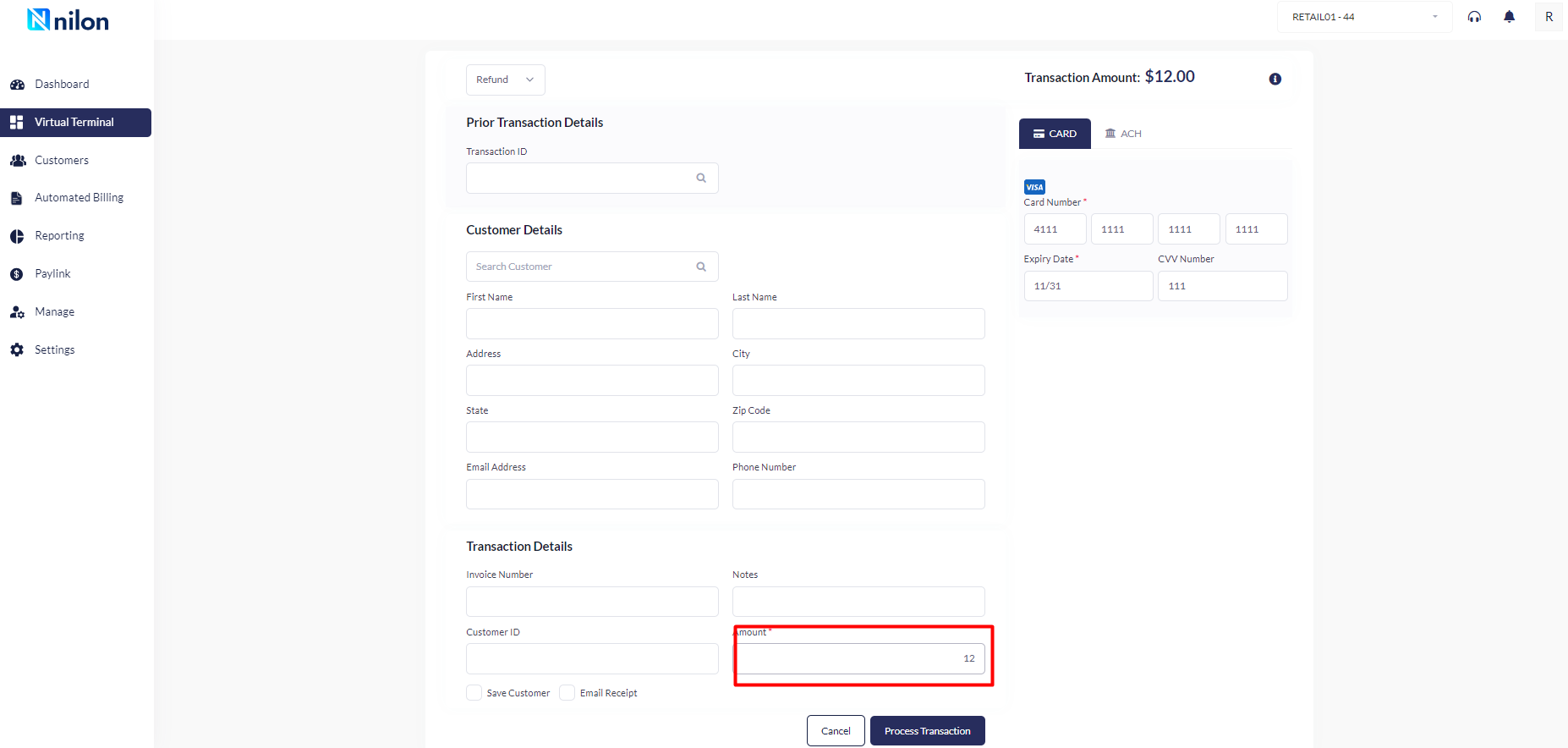
Step 3: User will be clicking upon the View details to check the transaction type.
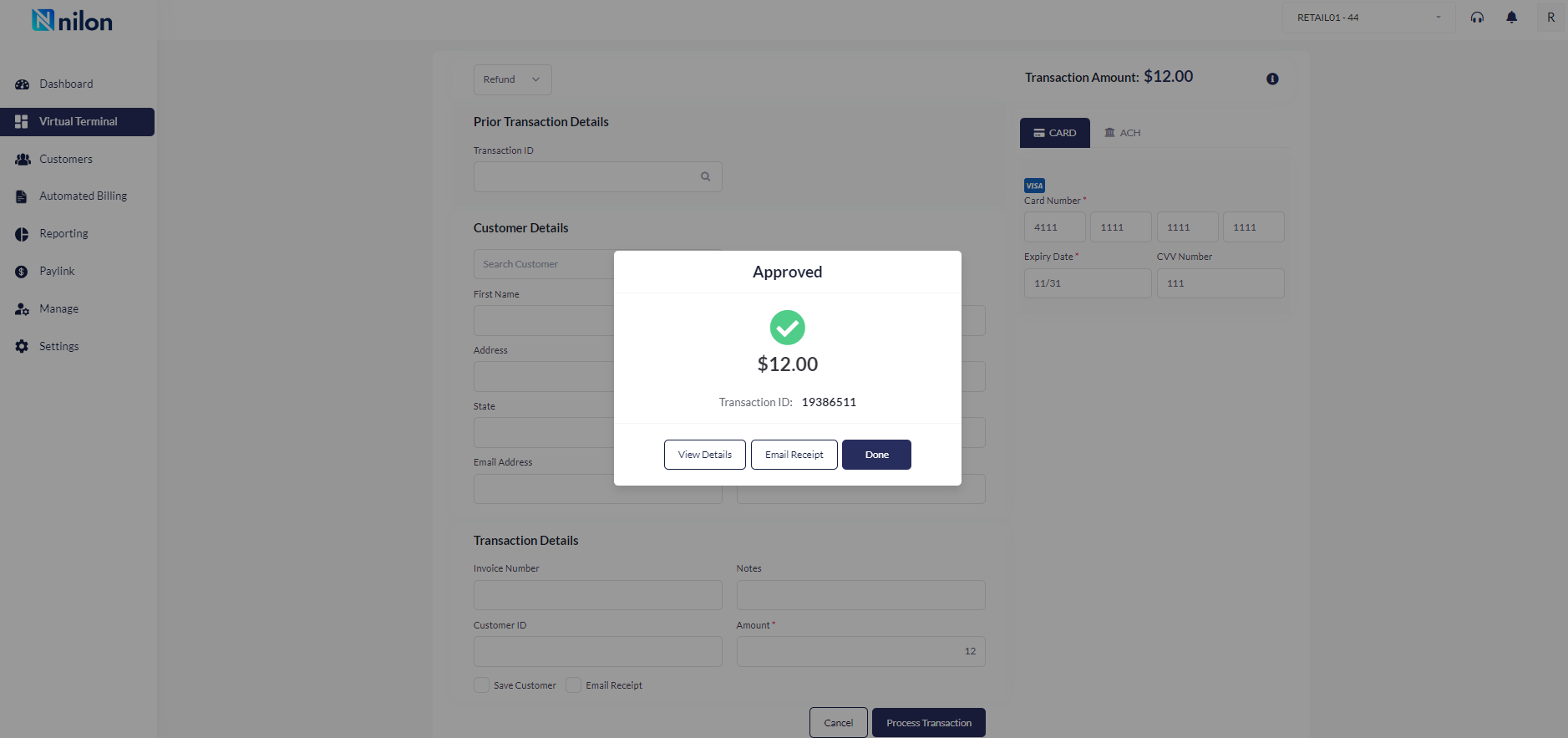
User can be able to check the transaction type.
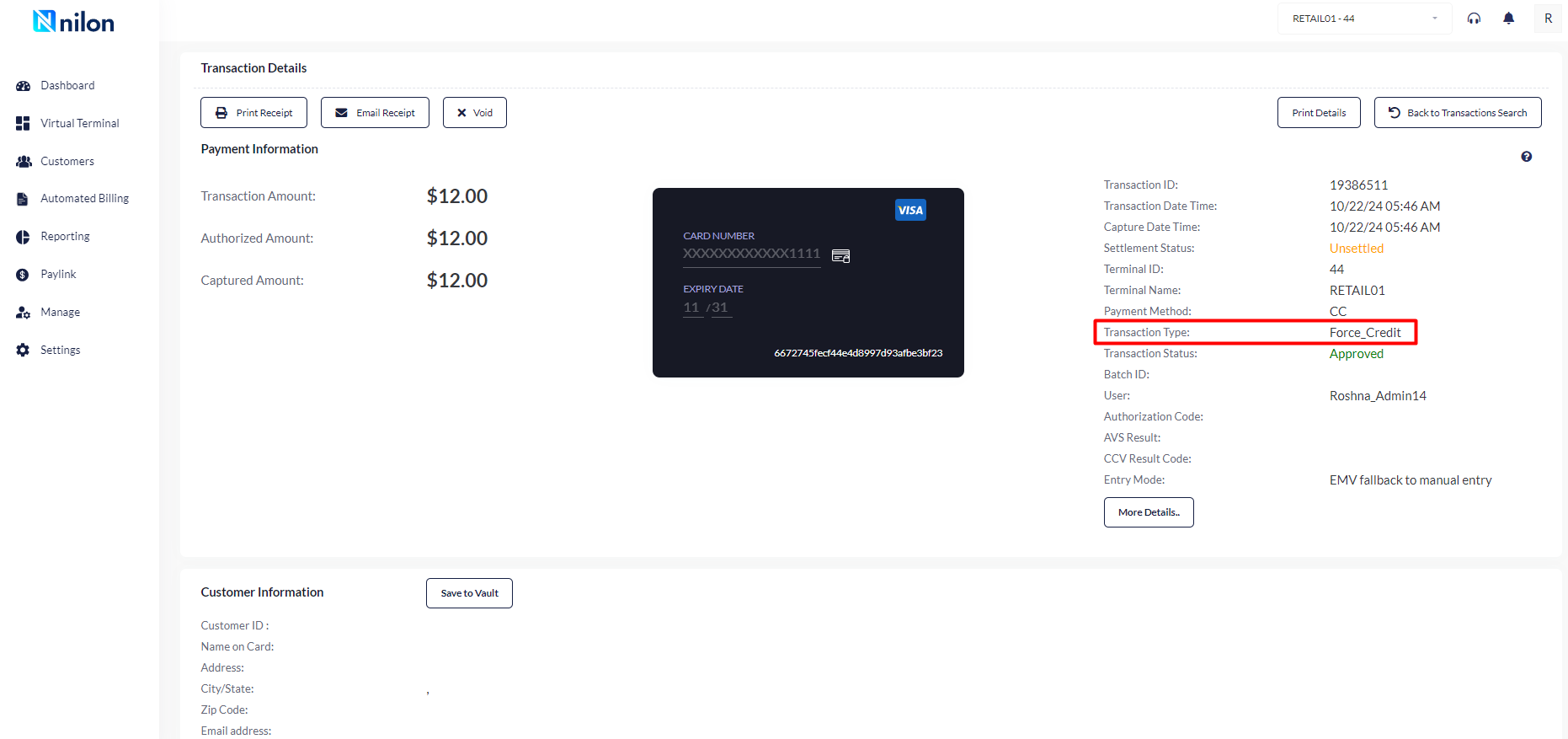
Note: In this case, it is not required to enter the Transaction ID.
Authorization Only
Authorization only is a type of payment card transaction that holds funds from a cardholder’s account for settlement at a later date. This transaction implies that the funds are not actually deducted from the card holder’s account but freezes the transacted amount. The transaction will be completed only after its captured and settled from the bank.
Here, User will be selecting " Sale" and " Authorization Only " and entering the customer details if any or transaction details which user wants to perform the transaction.
Steps to Perform the "SALE with Authorization Only" transaction.
Step 1: User can be able to select "Authorization only" and can search the customer by the name if
the details are saved, can enter the customer details or directly entering the transaction detail
to perform the Authorization only transaction.Step 2: After entering the card details, user will be able to click on " Process transaction details".
Step 3: Once the transaction done, User can be able to void or capture to complete the transaction.
Step 1:User can be able to select "Authorization only" and can search or fill the customer details if required and
enter the transaction details.
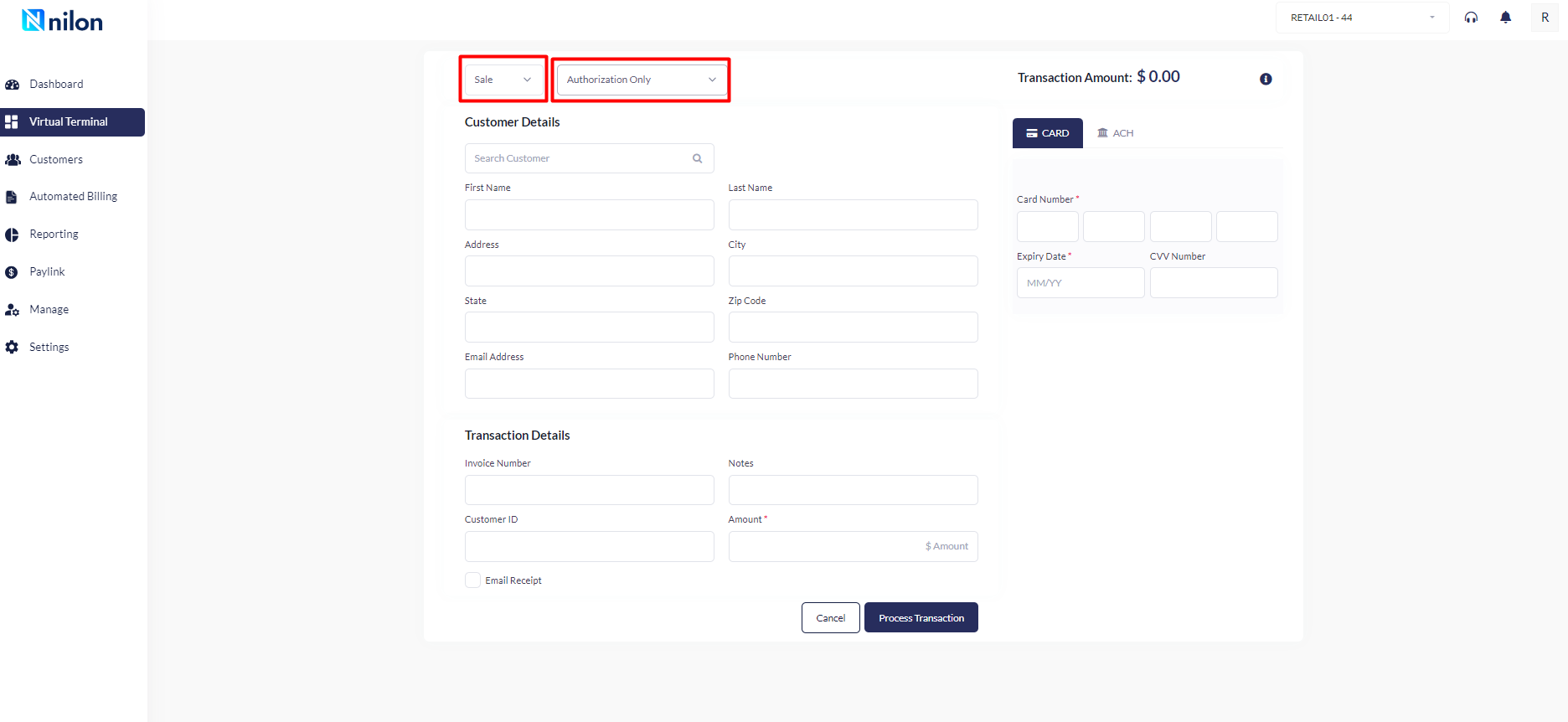
Step 2: Entering the transaction detail. After entering the card details, user will be able to click on " Process
transaction details.
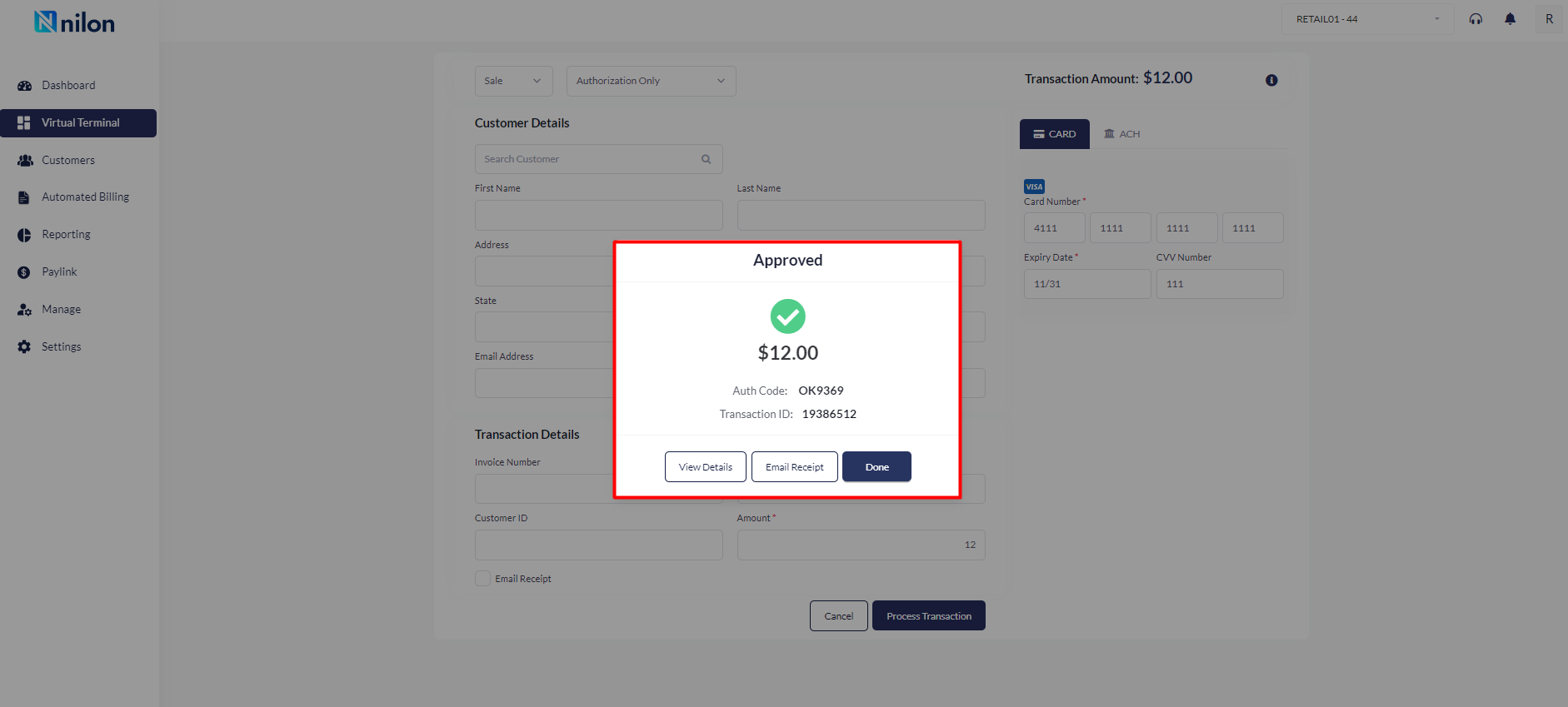
Step 3After clicking on "view details, system will display the transaction details where user can void the transaction if
it is not settled or capture the amount so that amount can be transferred from the customer account to the
user account.
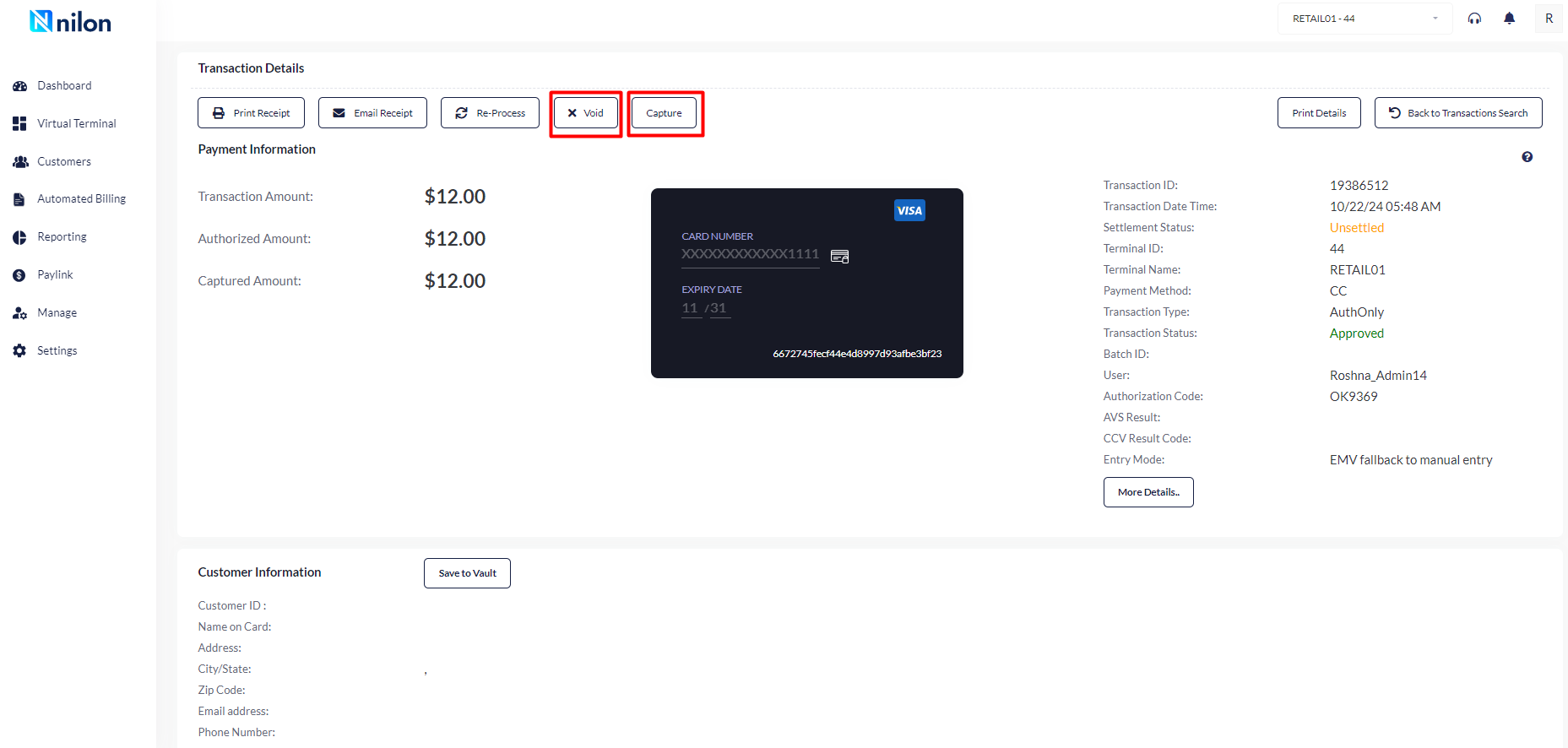
Prior Authorization capture
A type of credit card transaction request that captures funds on previously authorized or authorized-only transactions at the time of the original authorization-only transaction, an issuing bank will give a user an authorization code to submit.
Step to perform "Sale with Prior Authorization capture."
Step 1: User can be able to select "Prior Authorization capture" and can search the customer by the
customer ID if the details are saved, can enter the customer details or directly entering the
transaction detail to perform the transaction.
Step 2: After entering the card details, user will be able to click on " Process transaction details".
Step 3: Once the transaction done, User can be able to void or capture to complete the transaction.
Step 1: User can be able to select "Prior Authorization capture" and should be search the customer ID, data in Auth
code will be pre-populated in Authorization code box. User can enter the customer details or directly entering
the transaction detail to perform the transaction.
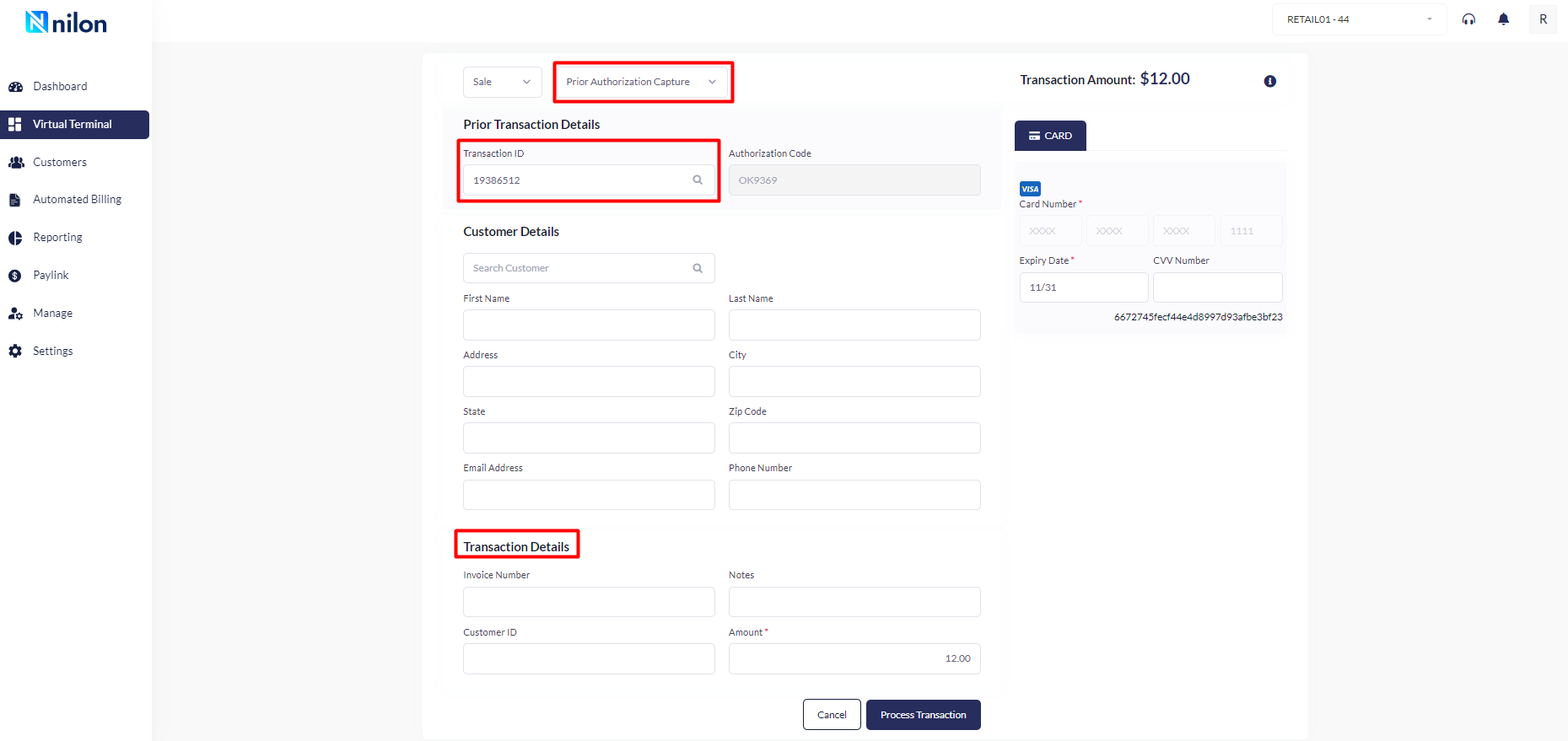
Step 2: After entering the card details, user will be able to click on " Process transaction details".
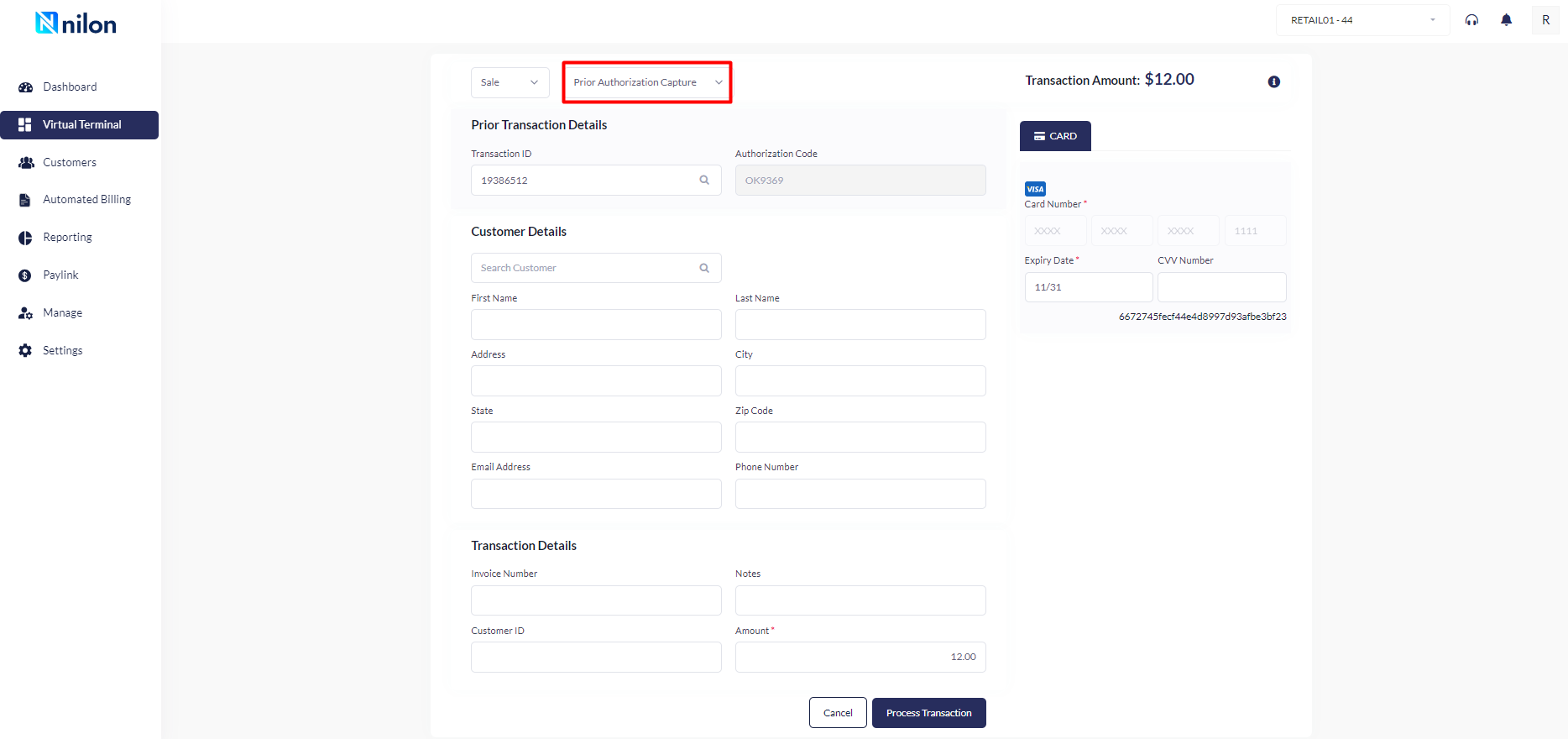
Step 3: Once the transaction done, User can be able to void or re-process to complete the transaction
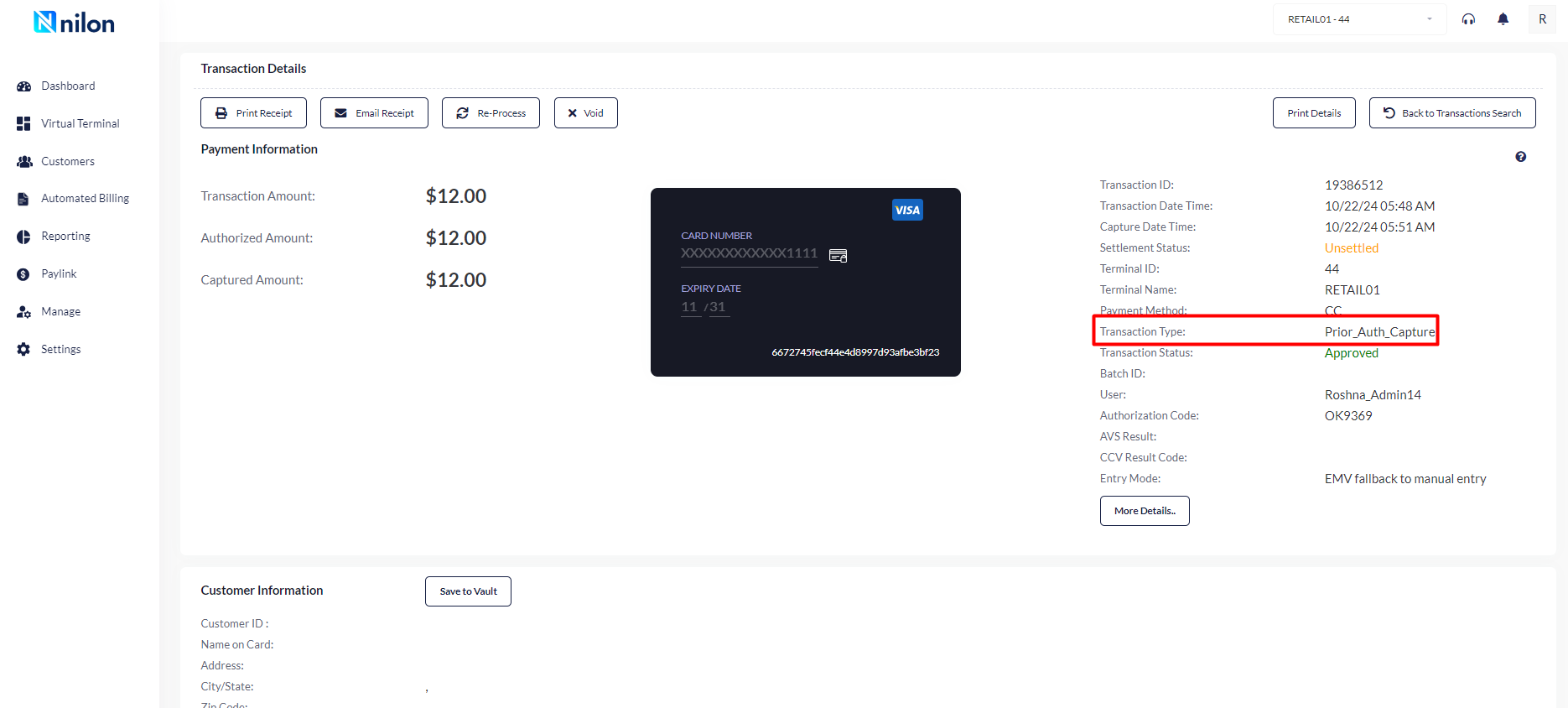
Note: We cannot perform SALE with Prior Authorization Transaction before "SALE with Authorization Only" and SALE with Auth & capture" as transaction ID is needed.
Verification
In this type of transaction user can make the transaction of $0 to verify the credit card. A
verification transaction enables checking the validity of the credit card number, expiry date, and card security.
Steps to perform the verification transaction.
Step 1: Select Verification from the dropdown as shown.
Step 2: Search for the customer using the search customer tab. Verify the details of the customer if
required or can directly go for the transaction by entering the details in Transaction Details.
Step 3: In Transaction details, enter 0 $ in the transaction amount & click on process transaction.
Step 4: Once the transaction is processed, Transaction will approve, and user can view the details of
the transaction by clicking upon view details.
Step 1: User should be able to select Verification from the dropdown as shown.
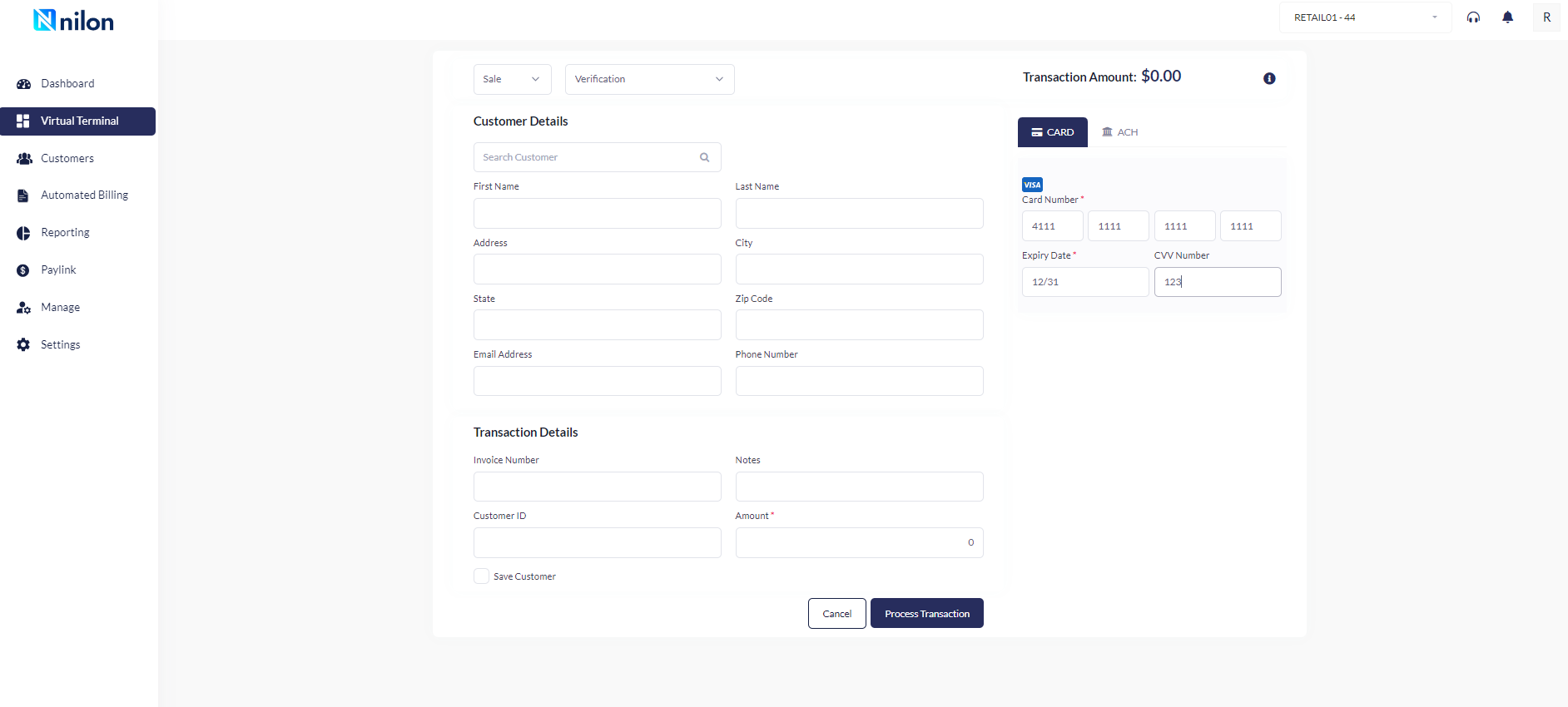
Step 2: Search for the customer using the search customer tab. Verify the details of the customer if required or
can directly go for the transaction by entering the details in Transaction Details.
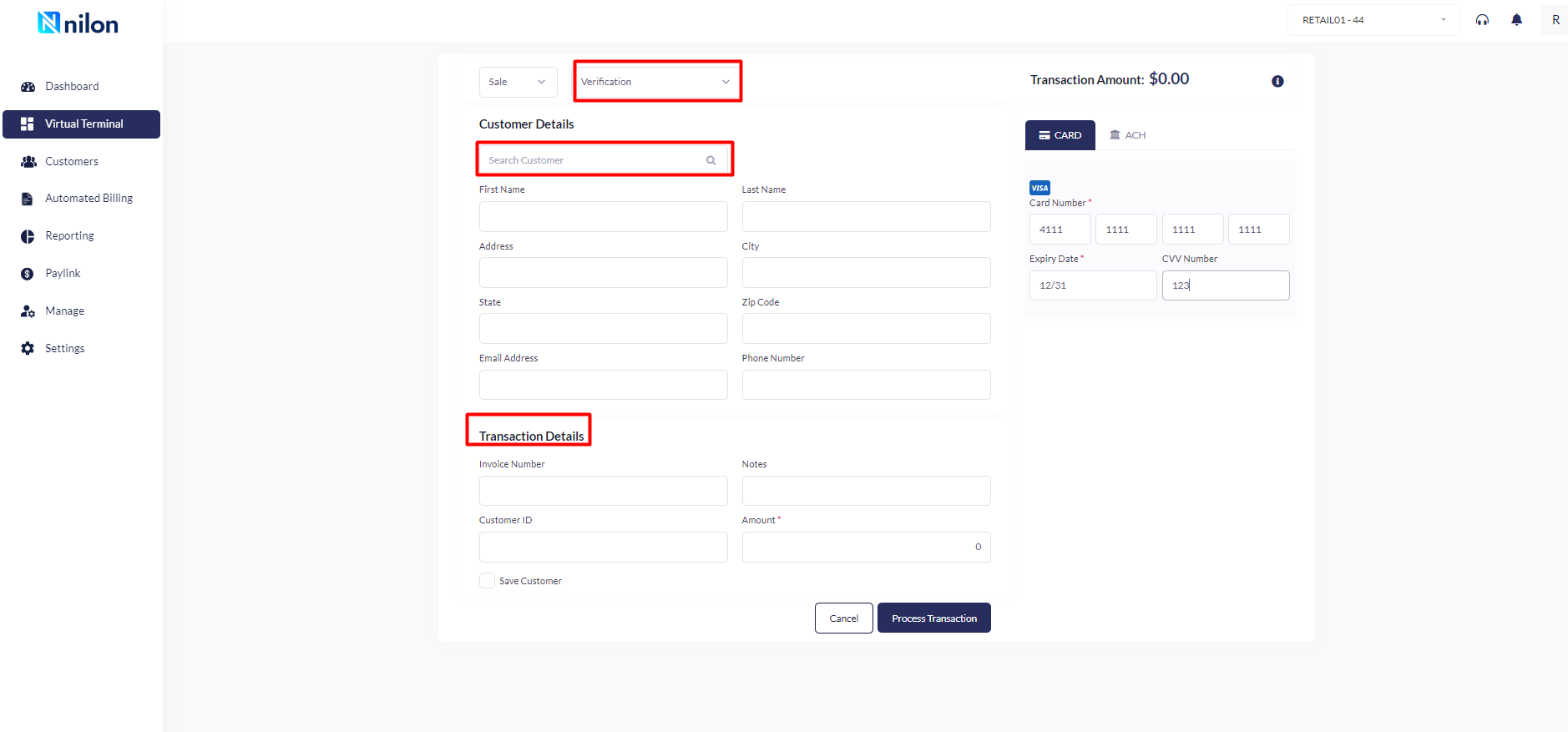
Step 3: In Transaction details, enter 0 $ in the transaction amount & click on process transaction.
Here, User can fill the customer details, transaction details with $0 and will process the transaction to verify the
credit card whether it is working or not.
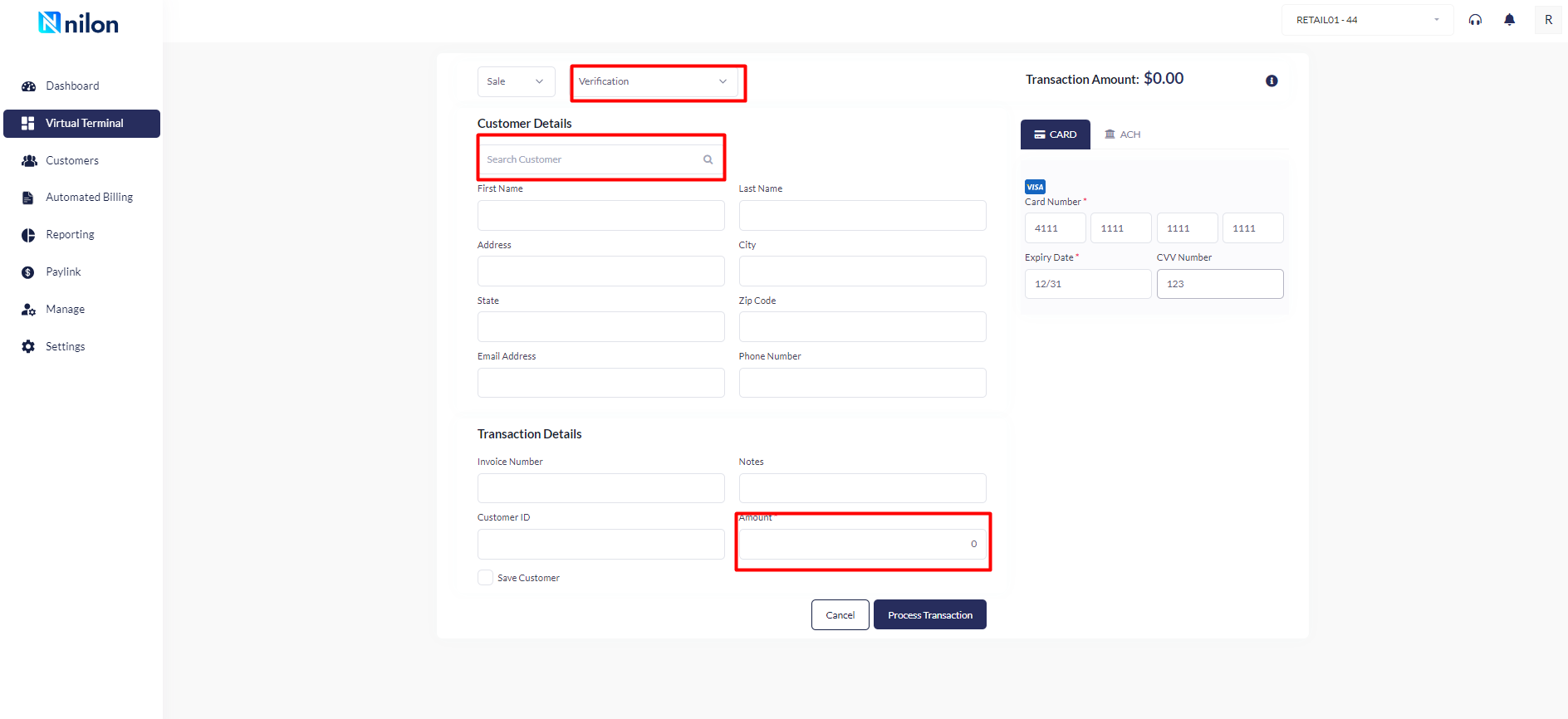
Step 4: Once the transaction is processed, Transaction will approve, and user can view the details of the
transaction by clicking upon view details.
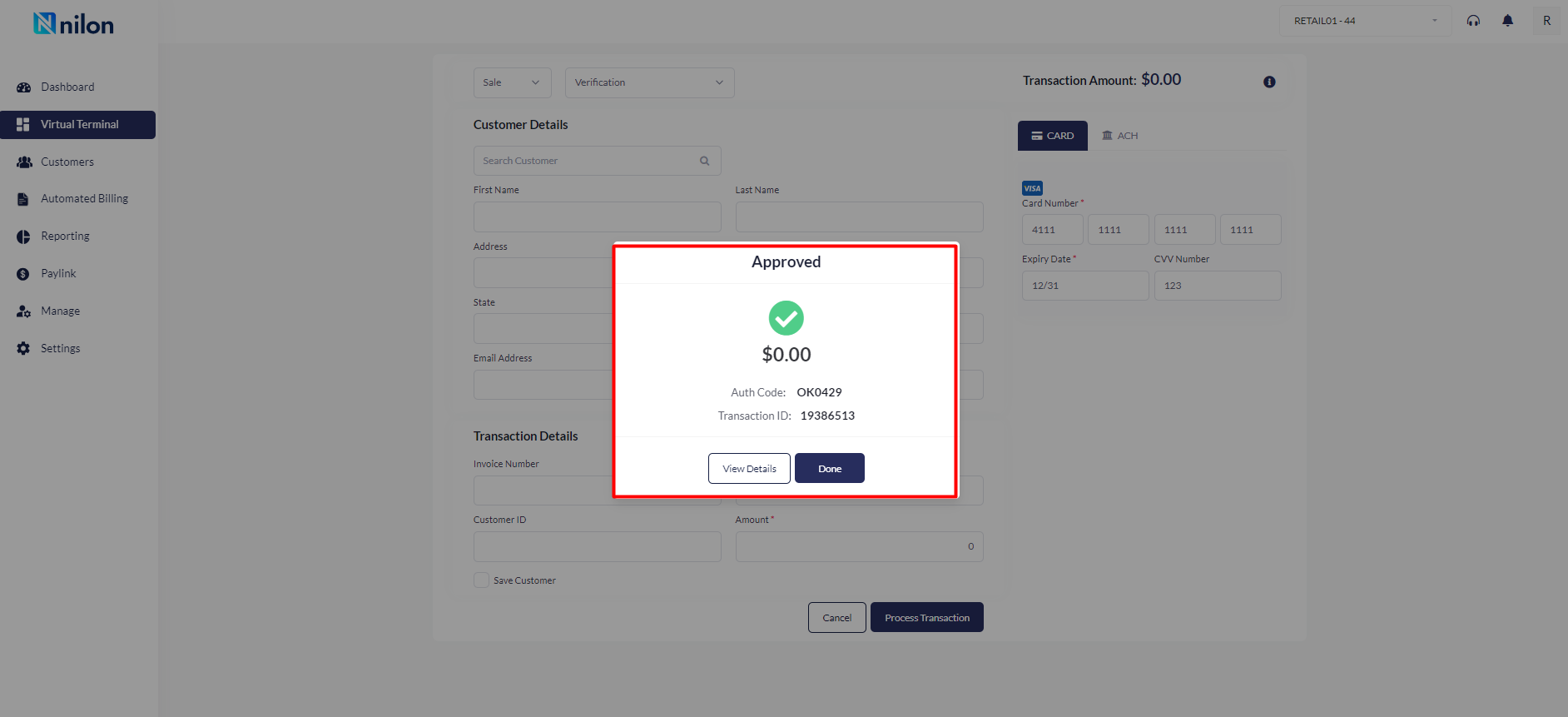
After clicking upon the view details on, system will display the transaction details.
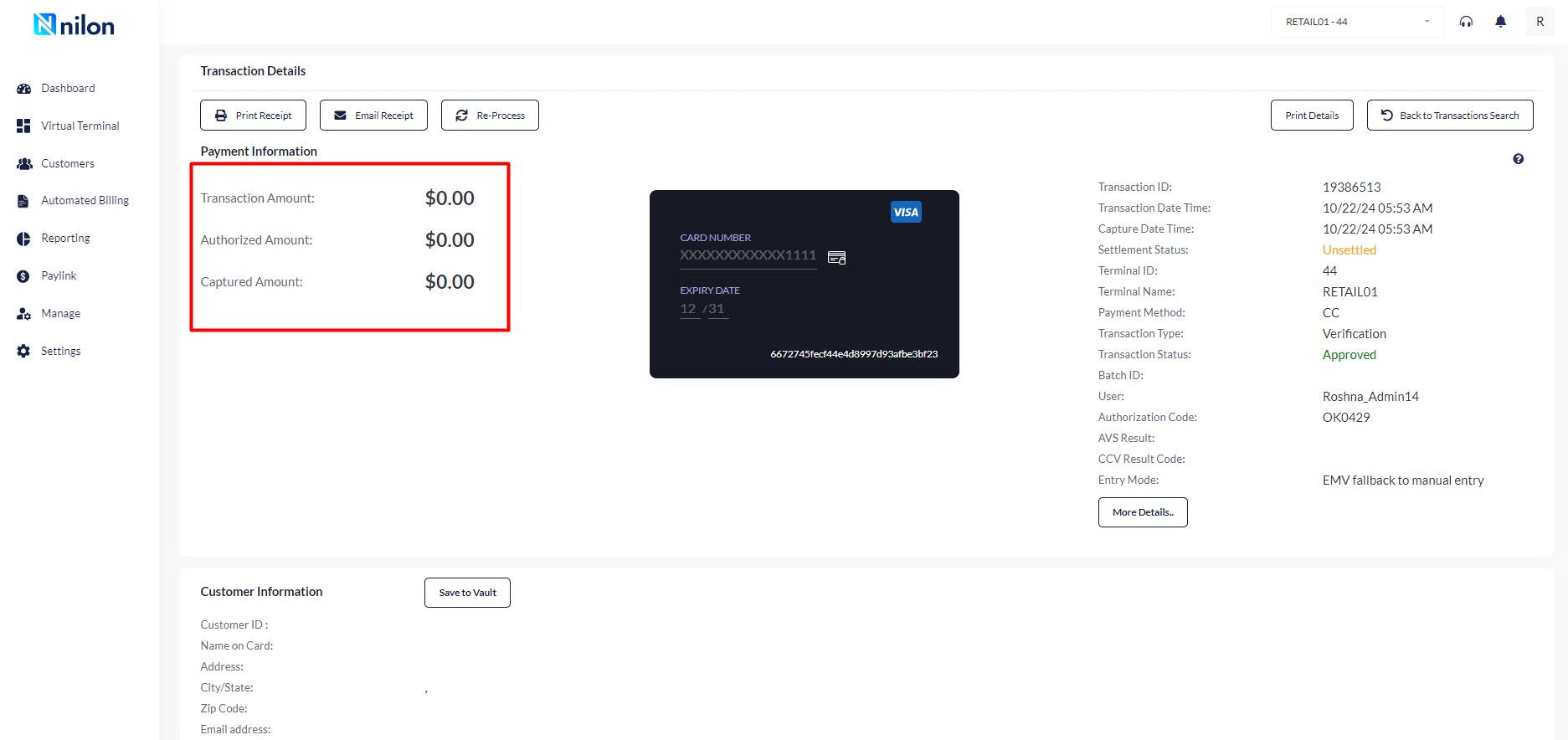
ACH transaction
If customer wants account to account transaction
Steps to perform ACH transaction.
Step 1: Select ACH transaction.
Step 2: Enter Routing Number, Account Number, enter bank name and select SEC code from the
drop-down menu.Step 3: Click on Process Transaction, to process the given payment.
Step 1: Select ACH transaction, enter Routing Number, Account Number, enter bank name and select SEC code from
the drop-down menu.
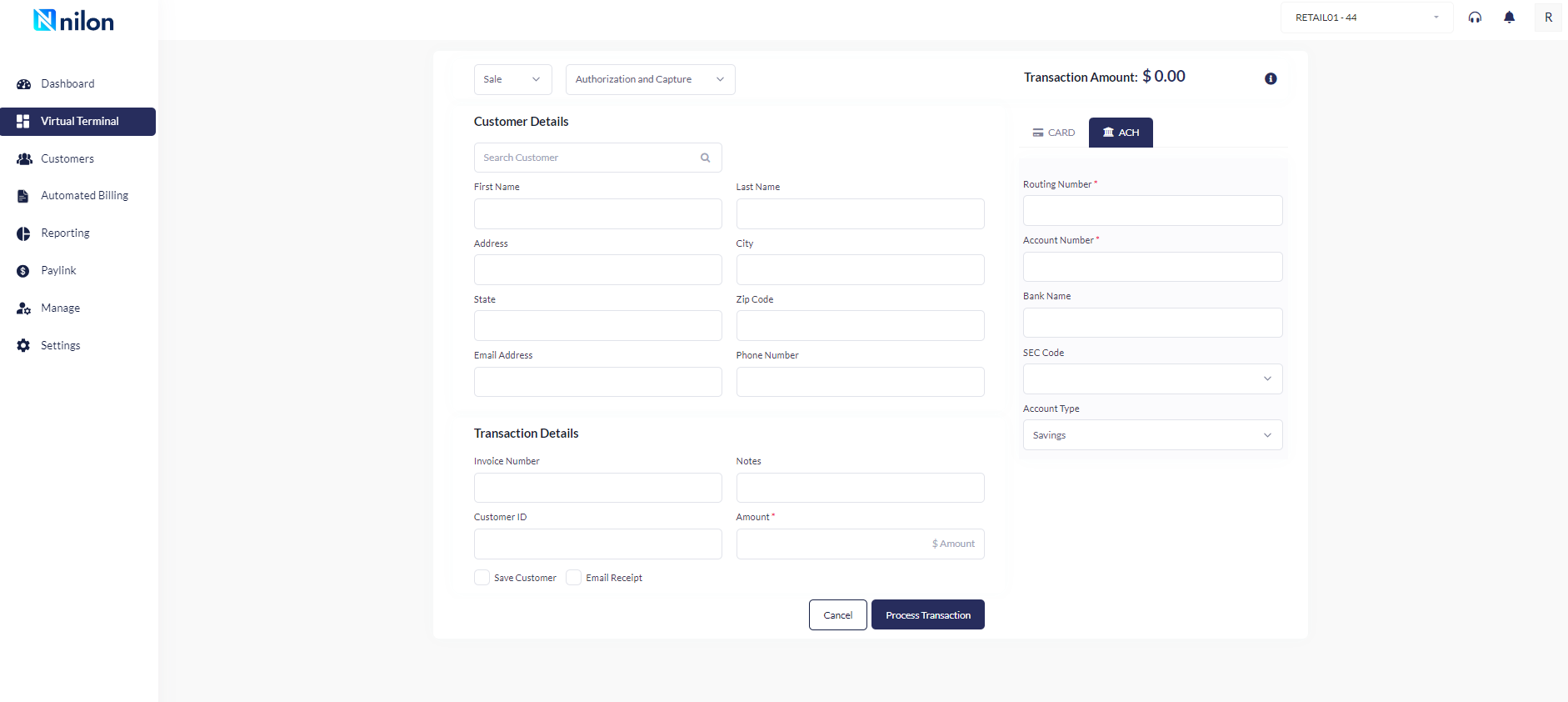
Step 2: Click on Process Transaction, system re-directed to Transaction details where user can see the " Payment
method."
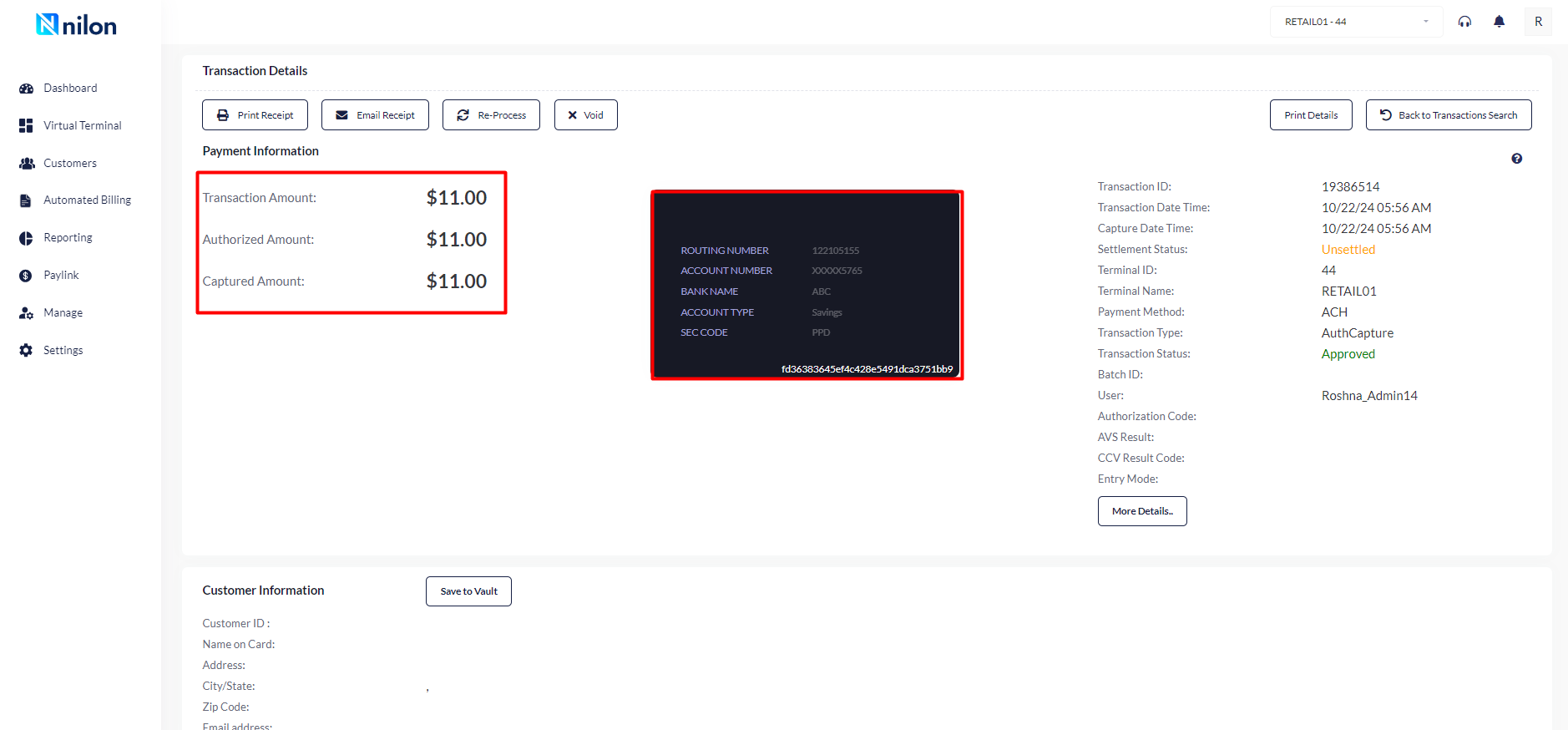
Updated 2 months ago